 Loading... Please wait...
Loading... Please wait...- 416-836-6695
- My Account
- Gift Certificates
- Wish Lists
- 416-836-6695
- Home
- My Account
- Gift Certificates
- Wish Lists
- Checkout
- Brother
- DCP Series
- DCP-110 C
- DCP-115 C
- DCP-117 C
- DCP-120 C
- DCP-130 C
- DCP-165 C
- DCP-310 CN
- DCP-315 CN
- DCP-330 C
- DCP-340 CW
- DCP-350 C
- DCP-385 C
- DCP-540 CN
- DCP-560 CN
- DCP-585 CW
- DCP-750 CW
- DCP-770 CW
- DCP-1000
- DCP-1200
- DCP-1400
- DCP-6690 CW
- DCP-7010
- DCP-7020
- DCP-7025
- DCP-7030
- DCP-7045 N
- DCP-7040
- DCP-8020
- DCP-8025 D
- DCP-8040
- DCP-8045 DN
- DCP-8060
- DCP-8065 DN
- DCP-8080 DN
- DCP-8085 DN
- DCP-8110 DN
- DCP-8150 DN
- DCP-9040 CN
- DCP-9045 CDN
- DCP-J152W
- DCP-L2520DW
- DCP-L2540DW
- MFC Series
- Fax Series
- HL Series
- HL-700
- HL-L2300D
- HL-L2305W
- HL-L2320D
- HL-L2340DW
- HL-L2360DW
- HL-L2380DW
- HL-L8250CDN
- HL-L8350CDW
- HL-L8350CDWT
- HL-720
- HL-730 DX
- HL-760
- HL-820
- HL-960
- HL-1030
- HL-1040
- HL-1050
- HL-1060
- HL-1070
- HL-1230
- HL-1240
- HL-1250
- HL-1260
- HL-1270 N
- HL-1430
- HL-1435
- HL-1440
- HL-1450
- HL-1470 N
- HL-1650
- HL-1660
- HL-1670 N
- HL-1850
- HL-1870 N
- HL-2030
- HL-2040
- HL-2060
- HL-2070 N
- HL-2140
- HL-2150 N
- HL-2170 W
- HL-2220
- HL-2240
- HL-2270 DW
- HL-2460
- HL-2700 CN
- HL-3040 CN
- HL-3070 CW
- HL-3140 CW
- HL-3170 CDW
- HL-4040 CDN
- HL-4070 CDW
- HL-4150 CDN
- HL-4200 CN
- HL-4570 CDW
- HL-5040
- HL-5050
- HL-5070N
- HL-5130
- HL-5140
- HL-5150 D
- HL-5170 DLT
- HL-5240
- HL-5250 DN
- HL-5270 DN
- HL-5280 DW
- HL-5340 D
- HL-5350 DN
- HL-5370 DW
- HL-5380 DN
- HL-5450 DN
- HL-6050 D
- HL-6180
- HL-7050
- HL-P2500
- Intellifax Series
- IntelliFax 1360
- IntelliFax 1800c
- IntelliFax 1820 C
- IntelliFax 1840 C
- IntelliFax 1860c
- IntelliFax 1920 C
- IntelliFax 1940C
- IntelliFax 1960c
- IntelliFax 2440 C
- IntelliFax 2480c
- IntelliFax 2550ml
- IntelliFax 2580c
- IntelliFax 2600
- IntelliFax 2750
- IntelliFax 2800
- IntelliFax 2820
- IntelliFax 2900
- IntelliFax 2910
- IntelliFax 2920
- IntelliFax 3550
- IntelliFax 3650
- IntelliFax 3750
- IntelliFax 3800
- IntelliFax 4100
- IntelliFax 4750e
- IntelliFax 5750
- MFC Series
- MFC-6800
- MFC-L2680W
- MFC-L2700DW
- MFC-L2705DW
- MFC-L2707DW
- MFC-L2720DW
- MFC-L2740DW
- MFC-7220
- MFC-7820
- MFC-7840 W
- MFC-8220
- MFC-8300
- MFC-8420
- MFC-8440
- MFC-8460 N
- MFC-8470 DN
- MFC-8480 DN
- MFC-8500
- MFC-8640 D
- MFC-8660 DN
- MFC-8670 DN
- MFC-8680 DN
- MFC-8700
- MFC-8820 DN
- MFC-8840 D
- MFC-8860 DN
- MFC-8870 DW
- MFC-8880 DN
- MFC-8890 DW
- MFC-9010 CN
- MFC-9030
- MFC-9050 MFC
- MFC-9060
- MFC-9070
- MFC-9110CW
- MFC-9120 CN
- MFC-9130CW
- MFC-9160
- MFC-9180
- MFC-9320 CN
- MFC-9320 CW
- MFC-9420 CN
- MFC-9450 CDN
- MFC-9500
- MFC-9550 MFC
- MFC-9600
- MFC-9650
- MFC-9660
- MFC-9660 N
- MFC-9680
- MFC-9700
- MFC-9750
- MFC-9760
- MFC-9800
- MFC-9840 CDW
- MFC-9850
- MFC-9860
- MFC-9870
- MFC-9880
- MFC-9970 CDW
- MFC-7225 N
- MFC-7320
- MFC-7340
- MFC-7345 DN
- MFC-7420
- MFC-7440 N
- MFC-7550 MC
- MFC-7650 MC
- MFC-7750
- MFC-8600
- MFC-L8850CDW
- MFC-P2000
- MFC-3900ml
- MFC-4000ml
- MFC-P2500
- MFC-4300
- MFC-4350
- MFC-4400ml
- MFC-4450
- MFC-4500ml
- MFC-4550
- MFC-4600
- MFC-4650
- MFC-4800
- MFC-5500ml
- MFC-6550mc
- MFC-9100 C
- MFC-7160 C
- MFC-790 CW
- MFC-295 CN
- MFC-3200 C
- MFC-J245
- MFC-J470DW
- MFC-J875DW
- MFC Pro 700c
- MFC-215 C
- MFC-230 C
- MFC-290 C
- MFC-255 CW
- MFC-240 C
- MFC-3220 C
- MFC-L8600CDW
- MFC-3340 CN
- MFC-3100 C
- MFC-3360 C
- MFC-3240 C
- MFC-3320 C
- MFC-6490 CW
- MFC-425 CN
- MFC-3420 C
- MFC-410 CN
- MFC-4420 C
- MFC-420 CN
- MFC-490 CW
- MFC-3820
- MFC-210 C
- MFC-5890 CN
- MFC-495 CW
- MFC-440 C
- MFC-5490 CN
- MFC-5200 C
- MFC-5460 CN
- MFC-5440 CN
- MFC-7400 C
- MFC-5100 C
- MFC-4820 C
- MFC-5860 CN
- MFC-640 CW
- MFC-665 CW
- MFC-660 CN
- MFC-685 CW
- MFC-6890 CDW
- MFC-680 CN
- MFC-7150 C
- MFC-7000
- MFC-7200 C
- MFC-7300 C
- MFC-740 C
- MC-3000
- MFC-760 C
- MFC-730 C
- MFC-J4710DW
- MFC-795 CW
- MFC-820 CW
- MFC-885 CW
- MFC Pro 700c
- MFC-J4310DW
- MFC-970 MC
- MFC-990 CW
- MFC-9200 C
- MFC-845 CW
- MFC-J4410DW
- MFC-J475DW
- MFC-J6710 DW
- MFC-J650DW
- MFC-J6510 DW
- MFC-J6520DW
- MFC-J6920DW
- MFC-J6720DW
- MFC-J6910 DW
- MFC-J4510DW
- MFC-J450DW
- MFC-J870DW
- MFC-J285DW
- MFC-J4610DW
- MFC-5840 CN
- MFC-6650mc
- MC Series
- PPF Series
- DCP Series
- Canon
- BJ Series
- BJB Series
- BJC Series
- BX Series
- C Series
- CFX Series
- CLC Series
- FaxPhone Series
- Fax Series
- FC Series
- GP Series
- ImageCLASS Series
- Canon imageCLASS 1100
- Canon imageCLASS MF269DW
- Canon imageCLASS 2200
- Canon imageCLASS 2210
- Canon imageCLASS 2220
- Canon imageCLASS 2250
- Canon imageCLASS 4000
- Canon imageCLASS C2100
- Canon imageCLASS C3500
- Canon imageCLASS D320
- Canon imageCLASS D320
- Canon imageCLASS D340
- Canon imageCLASS D340
- Canon imageCLASS D360
- Canon imageCLASS D360
- Canon imageCLASS D480
- Canon imageCLASS D550
- Canon imageCLASS D660
- Canon imageCLASS D661
- Canon imageCLASS D680
- Canon imageCLASS D760
- Canon imageCLASS D761
- Canon imageCLASS D780
- Canon imageCLASS D860
- Canon imageCLASS D861
- Canon imageCLASS D880
- Canon imageCLASS D1120
- Canon imageCLASS D1150
- Canon imageCLASS D1170
- Canon imageCLASS D1180
- Canon imageCLASS MF212w
- Canon imageCLASS MF216n
- Canon imageCLASS MF227dw
- Canon imageCLASS MF229dw
- Canon imageCLASS MF3110
- Canon imageCLASS MF3240
- Canon imageCLASS MF4150
- Canon imageCLASS MF4270
- Canon imageCLASS MF4370 dn
- Canon imageCLASS MF4350 d
- Canon imageCLASS MF4380 dn
- Canon imageCLASS MF4690
- Canon imageCLASS MF4450
- Canon imageCLASS MF4570 dn
- Canon imageCLASS MF5500
- Canon imageCLASS MF5530
- Canon imageCLASS MF5550
- Canon imageCLASS MF5630
- Canon imageCLASS MF5650
- Canon imageCLASS MF5730
- Canon imageCLASS MF5750
- Canon imageCLASS MF5770
- Canon imageCLASS MF5850 dn
- Canon imageCLASS MF6500 Series
- Canon imageCLASS MF6530
- Canon imageCLASS MF6531
- Canon imageCLASS MF6540
- Canon imageCLASS MF6550
- Canon imageCLASS MF6560
- Canon imageCLASS MF6580
- Canon imageCLASS MF6590
- Canon imageCLASS MF6595
- Canon imageCLASS MF8050 Cn
- Canon imageCLASS MF 8280CW
- Canon imageCLASS MF8350 Cdn
- Canon imageCLASS LBP7110CW
- ImageRUNNER Series
- Canon Color imageRUNNER C2050
- Canon Color imageRUNNER C2058
- Canon Color imageRUNNER C2100
- Canon Color imageRUNNER C2105
- Canon Color imageRUNNER C2120
- Canon Color imageRUNNER C2150
- Canon Color imageRUNNER C2550
- Canon Color imageRUNNER C2620
- Canon Color imageRUNNER C2880
- Canon Color imageRUNNER C3080
- Canon Color imageRUNNER C3380
- Canon Color imageRUNNER C3480
- Canon Color imageRUNNER C4080
- Canon Color imageRUNNER C4580
- Canon Color imageRUNNER C5180
- Canon Color imageRUNNER C5185
- Canon imageRUNNER 1018
- Canon imageRUNNER 1022
- Canon imageRUNNER 1023
- Canon imageRUNNER 1025
- Canon imageRUNNER 105
- Canon imageRUNNER 1300
- Canon imageRUNNER 1310
- Canon imageRUNNER 1330
- Canon imageRUNNER 1370
- Canon imageRUNNER 1510
- Canon imageRUNNER 1530
- Canon imageRUNNER 1570 F
- Canon imageRUNNER 1600
- Canon imageRUNNER 1610 F
- Canon imageRUNNER 1630
- Canon imageRUNNER 1670
- Canon imageRUNNER 200
- Canon imageRUNNER 2000
- Canon imageRUNNER 2010 F
- Canon imageRUNNER 2016
- Canon imageRUNNER 2018
- Canon imageRUNNER 2020
- Canon imageRUNNER 2022
- Canon imageRUNNER 2025i
- Canon imageRUNNER 2030i
- Canon imageRUNNER 210
- Canon imageRUNNER 2200
- Canon imageRUNNER 2230
- Canon imageRUNNER 2270
- Canon imageRUNNER 2800
- Canon imageRUNNER 2830
- Canon imageRUNNER 2870
- Canon imageRUNNER 3025
- Canon imageRUNNER 3030
- Canon imageRUNNER 3035
- Canon imageRUNNER 3045
- Canon imageRUNNER 3225
- Canon imageRUNNER 3230
- Canon imageRUNNER 3235
- Canon imageRUNNER 3245
- Canon imageRUNNER 330
- Canon imageRUNNER 3300
- Canon imageRUNNER 3320
- Canon imageRUNNER 3530
- Canon imageRUNNER 3570
- Canon imageRUNNER 400
- Canon imageRUNNER 4570
- Canon imageRUNNER 5050
- Canon imageRUNNER 5055
- Canon imageRUNNER 5056
- Canon imageRUNNER 5070
- Canon imageRUNNER 5075
- Canon imageRUNNER 550
- Canon imageRUNNER 5570
- Canon imageRUNNER 60
- Canon imageRUNNER 600
- Canon imageRUNNER 6570
- Canon imageRUNNER 7086
- Canon imageRUNNER 7095
- Canon imageRUNNER 7200
- Canon imageRUNNER 8070
- Canon imageRUNNER 85+
- Canon imageRUNNER 8500
- Canon imageRUNNER 9070
- Canon imageRUNNER Advance 6055
- Canon imageRUNNER C3100
- Canon imageRUNNER C3200
- Canon imageRUNNER C3220
- Canon Color imageRUNNER C2100
- Canon imageRUNNER 3250
- Canon imageRUNNER C3880
- ImagePROGRAF Series
- Canon imagePROGRAF iPF500
- Canon imagePROGRAF iPF5000
- Canon imagePROGRAF iPF510
- Canon imagePROGRAF iPF5100
- Canon imagePROGRAF iPF600
- Canon imagePROGRAF iPF605
- Canon imagePROGRAF iPF610
- Canon imagePROGRAF iPF6100
- Canon imagePROGRAF iPF6200
- Canon imagePROGRAF iPF650
- Canon imagePROGRAF iPF700
- Canon imagePROGRAF iPF720
- Canon imagePROGRAF iPF750
- Canon imagePROGRAF iPF755
- Canon imagePROGRAF iPF8000
- Canon imagePROGRAF iPF810
- Canon imagePROGRAF iPF8100
- Canon imagePROGRAF iPF815
- Canon imagePROGRAF iPF820
- Canon imagePROGRAF iPF825
- Canon imagePROGRAF iPF9000
- Canon imagePROGRAF iPF9100
- Canon imagePROGRAF W2200
- Canon imagePROGRAF W6200 24 IN.
- Canon imagePROGRAF W6400
- Canon imagePROGRAF W7200
- Canon imagePROGRAF W7250
- Canon imagePROGRAF W8200
- i-SENSYS Series
- I series
- Ix Series
- MultiPASS Series
- Canon MultiPASS L60
- Canon MultiPASS L90
- Canon MultiPASS L6000
- Canon MultiPASS 10
- Canon MultiPASS 800
- Canon MultiPASS C100
- Canon MultiPASS C20
- Canon MultiPASS C2500
- Canon MultiPASS C30
- Canon MultiPASS C3000
- Canon MultiPASS C3500
- Canon MultiPASS C400
- Canon MultiPASS C5000
- Canon MultiPASS C530
- Canon MultiPASS C545
- Canon MultiPASS C5500
- Canon MultiPASS C555
- Canon MultiPASS C560
- Canon MultiPASS C600F
- Canon MultiPASS C635
- Canon MultiPASS C70
- Canon MultiPASS C75
- Canon MultiPASS C755
- Canon MultiPASS F20
- Canon MultiPASS F30
- Canon MultiPASS F50
- Canon MultiPASS F60
- Canon MultiPASS F80
- Canon MultiPASS MP360
- Canon MultiPASS MP370
- Canon MultiPASS MP390
- Canon MultiPASS MP700
- Canon MultiPASS MP730
- LaserCLASS Series
- LBP Series
- Canon LBP-1000
- Canon LBP-1110
- Canon LBP-1120
- Canon LBP-1260
- Canon LBP-1310
- Canon LBP-1610
- Canon LBP-1620
- Canon LBP-1760
- Canon LBP-1810
- Canon LBP-1820
- Canon LBP-1910
- Canon LBP-2040
- Canon LBP-2050
- Canon LBP-2160
- Canon LBP-2200
- Canon LBP-2260
- Canon LBP-22X
- Canon LBP-2300
- Canon LBP-2360
- Canon LBP-250
- Canon LBP-2710
- Canon LBP-2810
- Canon LBP-3050
- Canon LBP-3100
- Canon LBP-3150
- Canon LBP-320
- Canon LBP-3260
- Canon LBP-32X
- Canon LBP-350
- Canon LBP-4
- Canon LBP-430
- Canon LBP-440
- Canon LBP-445
- Canon LBP-460
- Canon LBP-465
- Canon LBP-470
- Canon LBP-5200
- Canon LBP-52X
- Canon LBP-5400
- Canon LBP-5700
- Canon LBP-5800
- Canon LBP-6000
- Canon LBP-62X
- Canon LBP-660
- Canon LBP-72X
- Canon LBP-8
- Canon LBP-8 IV
- Canon LBP-800
- Canon LBP-810
- Canon LBP-840
- Canon LBP-850
- Canon LBP-860
- Canon LBP-870
- Canon LBP-880
- Canon LBP-910
- Canon LBP-950
- Canon LBP-AX
- Canon LBP-EX
- Canon LBP-PX
- Canon LBP-WX
- Canon LBP-3210
- Canon LBP-ZX
- NP Copiers Series
- Canon NP-1000
- Canon NP-1010
- Canon NP-1015
- Canon NP-1020
- Canon NP-1215
- Canon NP-1218
- Canon NP-1520
- Canon NP-1530
- Canon NP-1550
- Canon NP-1820
- Canon NP-2020
- Canon NP-2120
- Canon NP-3000
- Canon NP-3025
- Canon NP-3030
- Canon NP-3050
- Canon NP-3225
- Canon NP-3325
- Canon NP-3516
- Canon NP-3525
- Canon NP-3725
- Canon NP-3825
- Canon NP-4050
- Canon NP-4080
- Canon NP-4835
- Canon NP-5020
- Canon NP-5060
- Canon NP-6000
- Canon NP-6010
- Canon NP-6012
- Canon NP-6020
- Canon NP-6025
- Canon NP-6028
- Canon NP-6030
- Canon NP-6035
- Canon NP-6045
- Canon NP-6050
- Canon NP-6060
- Canon NP-6080
- Canon NP-6085
- Canon NP-6112
- Canon NP-6116
- Canon NP-6150
- Canon NP-6212
- Canon NP-6216
- Canon NP-6220
- Canon NP-6221
- Canon NP-6230
- Canon NP-6235
- Canon NP-6285
- Canon NP-6300
- Canon NP-6312
- Canon NP-6318
- Canon NP-6320
- Canon NP-6330
- Canon NP-6350
- Canon NP-6412
- Canon NP-6416
- Canon NP-6512
- Canon NP-6545
- Canon NP-6551
- Canon NP-6560
- Canon NP-6612
- Canon NP-6621
- Canon NP-6650
- Canon NP-7000
- Canon NP-7050
- Canon NP-7130
- Canon NP-7160
- Canon NP-7161
- Canon NP-7164
- Canon NP-7210
- Canon NP-7214
- Canon NP-7550
- Canon NP-8070
- Canon NP-8530
- Canon NP-8570
- Canon NP-8580
- NoteJet Series
- N Series
- PC Series
- Canon PC-150
- Canon PC-160
- Canon PC-210
- Canon PC-300
- Canon PC-310
- Canon PC-320
- Canon PC-330
- Canon PC-400
- Canon PC-425
- Canon PC-430
- Canon PC-530
- Canon PC-550
- Canon PC-710
- Canon PC-720
- Canon PC-730
- Canon PC-735
- Canon PC-740
- Canon PC-745
- Canon PC-760
- Canon PC-770
- Canon PC-775
- Canon PC-785
- Canon PC-790
- Canon PC-795
- Canon PC-890
- Canon PC-920
- Canon PC-921
- Canon PC-940
- Canon PC-941
- Canon PC-950
- Canon PC-980
- Canon PC-981
- Canon PC-D320
- Canon PC-1
- Canon PC-1061
- Canon PC-1060
- Canon PC-11
- Canon PC-1080F
- Canon PC-140
- Canon PC-150
- Canon PC-12
- Canon PC-160
- Canon PC-170
- Canon PC-210
- Canon PC-310
- Canon PC-300
- Canon PC-325
- Canon PC-330
- Canon PC-320
- Canon PC-330 L
- Canon PC-400
- Canon PC-425
- Canon PC-428
- Canon PC-430
- Canon PC-530
- Canon PC-550
- Canon PC-6
- Canon PC-7
- Canon PC-720
- Canon PC-710
- Canon PC-730
- Canon PC-735
- Canon PC-740
- Canon PC-745
- Canon PC-770
- Canon PC-760
- Canon PC-775
- Canon PC-785
- Canon PC-795
- Canon PC-8
- Canon PC-860
- Canon PC-790
- Canon PC-880
- Canon PC-890
- Canon PC-920
- Canon PC-940
- Canon PC-941
- Canon PC-921
- Canon PC-980
- Canon PC-981
- Canon PC-D320
- Canon PC-950
- Canon PC-D340
- Canon PC-D340
- PIXMA Series
- Canon PIXMA iP100
- Canon PIXMA iP1300
- Canon PIXMA iP1500
- Canon PIXMA iP1600
- Canon PIXMA iP1700
- Canon PIXMA iP1800
- Canon PIXMA iP1900
- Canon PIXMA iP2000
- Canon PIXMA iP2600
- Canon PIXMA iP3000
- Canon PIXMA iP3300
- Canon PIXMA iP3500
- Canon PIXMA iP3600
- Canon PIXMA iP4000
- Canon PIXMA iP4200
- Canon PIXMA iP4300
- Canon PIXMA iP4500
- Canon PIXMA iP4600
- Canon PIXMA iP4820
- Canon PIXMA iP5000
- Canon PIXMA iP5200
- Canon PIXMA iP5300
- Canon PIXMA iP6000D
- Canon PIXMA iP6210D
- Canon PIXMA iP6220D
- Canon PIXMA iP6310D
- Canon PIXMA iP6320D
- Canon PIXMA iP6600D
- Canon PIXMA iP6700D
- Canon PIXMA iP7220
- Canon PIXMA iP8500
- Canon PIXMA iP90
- Canon PIXMA MG5420
- Canon PIXMA Mini260
- Canon PIXMA Mini320
- Canon PIXMA Mini360
- Canon PIXMA MP110
- Canon PIXMA MP130
- Canon PIXMA MP140
- Canon PIXMA MP150
- Canon PIXMA MP160
- Canon PIXMA MP180
- Canon PIXMA MP190
- Canon PIXMA MP210
- Canon PIXMA MP220
- Canon PIXMA MP410
- Canon PIXMA MP430
- Canon PIXMA MP450
- Canon PIXMA MP460
- Canon PIXMA MP470
- Canon PIXMA MP490
- Canon PIXMA MP500
- Canon PIXMA MP510
- Canon PIXMA MP520
- Canon PIXMA MP530
- Canon PIXMA MP540
- Canon PIXMA MP560
- Canon PIXMA MP600
- Canon PIXMA MP610
- Canon PIXMA MP620
- Canon PIXMA MP630
- Canon PIXMA MP640
- Canon PIXMA MP750
- Canon PIXMA MP760
- Canon PIXMA MP780
- Canon PIXMA MP800
- Canon PIXMA MP810
- Canon PIXMA MP830
- Canon PIXMA MP950
- Canon PIXMA MP960
- Canon PIXMA MP970
- Canon PIXMA MP980
- Canon PIXMA MP990
- Canon PIXMA MX300
- Canon PIXMA MX310
- Canon PIXMA MX850
- Canon PIXMA MX860
- Canon PIXMA PMFP1
- Canon PIXMA PMFP3
- Canon PIXMA Pro9000
- Canon PIXMA Pro9500
- Canon PIXMA SFP1
- Canon PIXMA SFP2
- Canon PIXMA MX700
- Canon PIXMA MP170
- PIXUS Series
- Canon PIXUS 50i
- Canon PIXUS 560i
- Canon PIXUS 80i
- Canon PIXUS 860i
- Canon PIXUS 865R
- Canon PIXUS 900PD
- Canon PIXUS 990i
- Canon PIXUS iP2500
- Canon PIXUS iP3300
- Canon PIXUS iP4100
- Canon PIXUS iP4200
- Canon PIXUS iP4300
- Canon PIXUS iP6100D
- Canon PIXUS iP6600D
- Canon PIXUS iP6700D
- Canon PIXUS iP7100
- Canon PIXUS iP7500
- Canon PIXUS iP8100
- Canon PIXUS iP8600
- Canon PIXUS iP90
- Canon PIXUS iX5000
- Canon PIXUS MP170
- Canon PIXUS MP360
- Canon PIXUS MP370
- Canon PIXUS MP460
- Canon PIXUS MP5
- Canon PIXUS MP500
- Canon PIXUS MP510
- Canon PIXUS MP600
- Canon PIXUS MP610
- Canon PIXUS MP700
- Canon PIXUS MP730
- Canon PIXUS MP750
- Canon PIXUS MP770
- Canon PIXUS MP790
- Canon PIXUS MP800
- Canon PIXUS MP810
- Canon PIXUS MP830
- Canon PIXUS MP900
- Canon PIXUS MP950
- Canon PIXUS MP960
- Canon PIXUS MX860
- Canon PIXUS Pro 9000
- P Series
- SmartBase Series
- S Series
- Dell
- Black Laser Series
- Dell 1100
- Dell 1110
- Dell 1125
- Dell 1130
- Dell 1133
- Dell 1600 n
- Dell 1700
- Dell 1700 n
- Dell 1710
- Dell 1710 n
- Dell 1720 dn
- Dell 1720
- Dell 2330 d
- Dell 2335 dn
- Dell 2350 d
- Dell 3330 dn
- Dell 3333dn
- Dell 3335dn
- Dell 5210 n
- Dell 5230 dn
- Dell 5310 n
- Dell 5330 dn
- Dell 7330
- Dell B1160
- Dell B1260 dn
- Dell M5200 n
- Dell M5300
- Dell P1500
- Dell P1700
- Dell S2500
- Dell W5300 n
- Color Laser Series
- Dell 1230 c
- Dell 1235 cn
- Dell 1250 c
- Dell 1320 c
- Dell 2130 cn
- Dell 2135 cn
- Dell 2145 cn
- Dell 2150 cdn
- Dell 2150 cn
- Dell 2155 cdn
- Dell 2155 cn
- Dell 3000 cn
- Dell 3010 cn
- Dell 3100 cn
- Dell 3110 cn
- Dell 3130 cn
- Dell 5100 cn
- Dell 5110 cn
- Dell 5130cn
- Dell 7130cdn
- Dell C1660 w
- Dell C3760 dn
- Dell C3760 n
- Dell C3765 dnf
- InkJet / All-in-One Series
- Multi-Function Series
- Black Laser Series
- Epson
- Artisan Series
- Expression Series
- PictureMate Series
- PM Series
- Stylus Series
- Epson Stylus 83
- Epson Stylus C120
- Epson Stylus C20SX
- Epson Stylus C40 S
- Epson Stylus C41
- Epson Stylus C42
- Epson Stylus C43
- Epson Stylus C44
- Epson Stylus C46
- Epson Stylus C50
- Epson Stylus C60
- Epson Stylus C61
- Epson Stylus C62
- Epson Stylus C63
- Epson Stylus C64
- Epson Stylus C66
- Epson Stylus C68
- Epson Stylus C70
- Epson Stylus C80
- Epson Stylus C82
- Epson Stylus C84
- Epson Stylus C88
- Epson Stylus CX3100
- Epson Stylus CX3200
- Epson Stylus CX3600
- Epson Stylus CX3650
- Epson Stylus CX3800
- Epson Stylus CX3810
- Epson Stylus CX4200
- Epson Stylus CX4400
- Epson Stylus CX4450
- Epson Stylus CX4600
- Epson Stylus CX4800
- Epson Stylus CX5000
- Epson Stylus CX5200
- Epson Stylus CX5400
- Epson Stylus CX5800 F
- Epson Stylus CX6000
- Epson Stylus CX6300
- Epson Stylus CX6400
- Epson Stylus CX6600
- Epson Stylus CX7000 F
- Epson Stylus CX7400
- Epson Stylus CX7450
- Epson Stylus CX7800
- Epson Stylus CX8400
- Epson Stylus CX9400 F
- Epson Stylus CX9475 Fax
- Epson Stylus D68P
- Epson Stylus D88
- Epson Stylus DX3800
- Epson Stylus DX4800
- Epson Stylus NX100
- Epson Stylus NX105
- Epson Stylus NX110
- Epson Stylus NX115
- Epson Stylus NX125
- Epson Stylus NX127
- Epson Stylus NX130
- Epson Stylus NX200
- Epson Stylus NX215
- Epson Stylus NX230
- Epson Stylus NX300
- Epson Stylus NX330
- Epson Stylus NX400
- Epson Stylus NX415
- Epson Stylus NX420
- Epson Stylus NX430
- Epson Stylus NX515
- Epson Stylus NX530
- Epson Stylus NX625
- Stylus Color Series
- Epson Stylus Color 1160
- Epson Stylus Color 1520
- Epson Stylus Color 400
- Epson Stylus Color 440
- Epson Stylus Color 460
- Epson Stylus Color 480 SXU
- Epson Stylus Color 500
- Epson Stylus Color 580
- Epson Stylus Color 600
- Epson Stylus Color 640
- Epson Stylus Color 660
- Epson Stylus Color 670
- Epson Stylus Color 740
- Epson Stylus Color 750 i
- Epson Stylus Color 760
- Epson Stylus Color 777
- Epson Stylus Color 780
- Epson Stylus Color 800
- Epson Stylus Color 810
- Epson Stylus Color 83
- Epson Stylus Color 850
- Epson Stylus Color 880
- Epson Stylus Color 900
- Epson Stylus Color 980
- Stylus Photo Series
- Epson Stylus Photo 2200
- Epson Stylus Photo 700
- Epson Stylus Photo 750
- Epson Stylus Photo 780
- Epson Stylus Photo 785 EPX
- Epson Stylus Photo 790
- Epson Stylus Photo 810
- Epson Stylus Photo 820
- Epson Stylus Photo 825
- Epson Stylus Photo 830
- Epson Stylus Photo 830 U
- Epson Stylus Photo 870
- Epson Stylus Photo 870 LE
- Epson Stylus Photo 875 DC
- Epson Stylus Photo 875 DCS
- Epson Stylus Photo 890
- Epson Stylus Photo 895
- Epson Stylus Photo 900
- Epson Stylus Photo 910
- Epson Stylus Photo 915
- Epson Stylus Photo 925
- Epson Stylus Photo 935
- Epson Stylus Photo 950
- Epson Stylus Photo 960
- Epson Stylus Photo EX
- Epson Stylus Photo R1800
- Epson Stylus Photo R1900
- Epson Stylus Photo R200
- Epson Stylus Photo R220
- Epson Stylus Photo R2400
- Epson Stylus Photo R260
- Epson Stylus Photo R280
- Epson Stylus Photo R2880
- Epson Stylus Photo R300
- Epson Stylus Photo R320
- Epson Stylus Photo R340
- Epson Stylus Photo R380
- Epson Stylus Photo R800
- Epson Stylus Photo RX500
- Epson Stylus Photo RX580
- Epson Stylus Photo RX595
- Epson Stylus Photo RX600
- Epson Stylus Photo RX620
- Epson Stylus Photo RX640
- Epson Stylus Photo RX680
- Epson Stylus Photo RX700
- Epson Stylus Photo 1200
- Epson Stylus Photo 1270
- Epson Stylus Photo 1280
- Epson Stylus Photo 1290
- Epson Stylus Photo 1400
- Epson Stylus Photo 2100
- WorkForce Series
- Hp
- Business Inkjet Series
- OfficeJet Series
- Color Copier Series
- Color Inkjet CP Series
- CopyJet Series
- Color LaserJet Series
- Color LaserJet 100 MFP M175a
- Color LaserJet 2500L
- Color LaserJet 2500n
- Color LaserJet 2500tn
- Color LaserJet 2550
- Color LaserJet 2550L
- Color LaserJet 2550Ln
- Color LaserJet 2550n
- Color LaserJet 2600
- Color LaserJet 2600N
- Color LaserJet 2605dn
- Color LaserJet 2605dtn
- Color LaserJet 2700
- Color LaserJet 2820
- Color LaserJet 2840
- Color LaserJet 3000
- Color LaserJet 3000dn
- Color LaserJet 3000n
- Color LaserJet 3000tn
- Color LaserJet 3500
- Color LaserJet 3500n
- Color LaserJet 3550
- Color LaserJet 3550n
- Color LaserJet 3600
- Color LaserJet 3600dn
- Color LaserJet 3600n
- Color LaserJet 3700
- Color LaserJet 3700dn
- Color LaserJet 3700dtn
- Color LaserJet 3700n
- Color LaserJet 3800
- Color LaserJet 3800dn
- Color LaserJet 3800dtn
- Color LaserJet 3800n
- Color LaserJet 4500
- Color LaserJet 4500DN
- Color LaserJet 4500N
- Color LaserJet 4550
- Color LaserJet 4550DN
- Color LaserJet 4550HDN
- Color LaserJet 4550N
- Color LaserJet 4600
- Color LaserJet 4600 dn
- Color LaserJet 4600 dtn
- Color LaserJet 4600 hdn
- Color LaserJet 4650
- Color LaserJet 4650dn
- Color LaserJet 4650dtn
- Color LaserJet 4650hdn
- Color LaserJet 4650n
- Color LaserJet 4700
- Color LaserJet 4700dn
- Color LaserJet 4700dtn
- Color LaserJet 4700n
- Color LaserJet 4700ph+
- Color LaserJet 4730
- Color LaserJet 4730x mfp
- Color LaserJet 4730xm mfp
- Color LaserJet 4730xs mfp
- Color LaserJet 5500
- Color LaserJet 5500dn
- Color LaserJet 5500dtn
- Color LaserJet 5500hdn
- Color LaserJet 5500n
- Color LaserJet 5550
- Color LaserJet 5550dn
- Color LaserJet 5550dtn
- Color LaserJet 5550hdn
- Color LaserJet 5550n
- Color LaserJet CM1015mfp
- Color LaserJet CM1017mfp
- Color LaserJet CM1312 MFP
- Color LaserJet CM1312nfi
- Color LaserJet CM1415fnw
- Color LaserJet CM2320 MFP
- Color LaserJet CM2320fxi MFP
- Color LaserJet CM2320n MFP
- Color LaserJet CM2320nf MFP
- Color LaserJet CM3530
- Color LaserJet CM4730
- Color LaserJet CM4730f
- Color LaserJet CM4730fm
- Color LaserJet CM4730fsk
- Color LaserJet CP1025nw
- Color LaserJet CP1215
- Color LaserJet CP1515n
- Color LaserJet CP1518ni
- Color LaserJet CP1525nw
- Color LaserJet CP2025
- Color LaserJet CP2025dn
- Color LaserJet CP2025n
- Color LaserJet CP2025x
- Color LaserJet CP3505dn
- Color LaserJet CP3505n
- Color LaserJet CP3505x
- Color LaserJet CP3525
- Color LaserJet CP3525dn
- Color LaserJet CP3525n
- Color LaserJet CP3525x
- Color LaserJet CP3530
- Color LaserJet CP4005
- Color LaserJet CP4005DN
- Color LaserJet CP4005N
- Color LaserJet CP5225
- Color LaserJet CP5225dn
- Color LaserJet CP5225n
- Color LaserJet CP5525
- Color LaserJet CP5525dn
- Color LaserJet CP5525n
- Color LaserJet CP5525xh
- Color LaserJet Enterprise CP4025dn
- Color LaserJet Enterprise CP4025n
- Color LaserJet Enterprise CP4525dn
- Color LaserJet Enterprise CP4525n
- Color LaserJet Enterprise CP4525xh
- Color LaserJet Enterprise M551dn
- Color LaserJet Enterprise M551n
- Color LaserJet Enterprise M551xh
- LaserJet 3320nmfp
- Color LaserJet 100 MFP M175nw
- Color LaserJet 1500
- Color LaserJet 1500L
- Color LaserJet 1500LXI
- Color LaserJet 1600
- Color LaserJet 2500
- Deskjet Series
- DeskJet 1000
- DeskJet 5420
- DeskJet 5420v
- DeskJet 5440
- DeskJet 5440v
- DeskJet 5440xi
- DeskJet 5442
- DeskJet 5443
- DeskJet 550
- DeskJet 550C
- DeskJet 5550
- Deskjet 5550v
- Deskjet 5550w
- DeskJet 5551
- DeskJet 5552
- DeskJet 560
- DeskJet 560C
- DeskJet 560J
- DeskJet 5650
- DeskJet 5650w
- DeskJet 5740
- DeskJet 5740xi
- DeskJet 5743
- DeskJet 5745
- DeskJet 5748
- DeskJet 5850
- DeskJet 5850w
- DeskJet 5940
- DeskJet 5940xi
- DeskJet 600
- DeskJet 600C
- DeskJet 610
- DeskJet 610C
- DeskJet 610CL
- DeskJet 612
- DeskJet 6122
- DeskJet 6127
- DeskJet 612C
- DeskJet 630
- DeskJet 630C
- DeskJet 632
- DeskJet 632C
- DeskJet 640
- DeskJet 640C
- DeskJet 642
- DeskJet 642C
- DeskJet 648
- DeskJet 648C
- DeskJet 650C
- DeskJet 6520
- DeskJet 6520xi
- DeskJet 6540
- DeskJet 6540dt
- DeskJet 6540xi
- DeskJet 656
- DeskJet 656C
- DeskJet 656Cvr
- DeskJet 660
- DeskJet 660C
- DeskJet 660Cse
- DeskJet 660Cxi
- DeskJet 6620
- DeskJet 6620xi
- DeskJet 670
- DeskJet 670C
- DeskJet 670TV
- DeskJet 672
- DeskJet 672C
- DeskJet 680
- DeskJet 680C
- DeskJet 682
- DeskJet 682C
- DeskJet 6830
- DeskJet 6830v
- DeskJet 6840
- DeskJet 6840dt
- DeskJet 6840xi
- DeskJet 690
- DeskJet 690C
- DeskJet 692
- DeskJet 692C
- DeskJet 693
- DeskJet 693C
- DeskJet 694
- DeskJet 6940
- DeskJet 6940dt
- DeskJet 694C
- DeskJet 695
- DeskJet 695C
- DeskJet 695CCI
- DeskJet 697
- DeskJet 697C
- DeskJet 6980
- DeskJet 6980dt
- DeskJet 6988
- DeskJet 6988dt
- DeskJet 710
- DeskJet 710C
- DeskJet 712
- DeskJet 712C
- DeskJet 720
- DeskJet 720C
- DeskJet 722
- DeskJet 722C
- DeskJet 782
- DeskJet 782C
- DeskJet 810
- DeskJet 810C
- DeskJet 812
- DeskJet 812C
- DeskJet 815
- DeskJet 815C
- DeskJet 820
- DeskJet 820C
- DeskJet 820Cse
- DeskJet 820Csi
- DeskJet 820Cxi
- DeskJet 825
- DeskJet 825C
- DeskJet 825Cvr
- DeskJet 830
- DeskJet 830C
- DeskJet 832
- DeskJet 832C
- DeskJet 840
- DeskJet 840C
- DeskJet 841
- DeskJet 841C
- DeskJet 842
- DeskJet 842C
- DeskJet 843
- DeskJet 843C
- DeskJet 845
- DeskJet 845C
- DeskJet 845Cvr
- DeskJet 850
- DeskJet 850C
- DeskJet 850Cxi
- DeskJet 855
- DeskJet 855C
- DeskJet 855Cse
- DeskJet 855Csi
- DeskJet 855Cxi
- DeskJet 870
- DeskJet 870C
- DeskJet 870Cse
- DeskJet 870Cxi
- DeskJet 880
- DeskJet 880C
- DeskJet 882
- DeskJet 882C
- DeskJet 890
- DeskJet 890C
- DeskJet 890CM
- DeskJet 890CSE
- DeskJet 890Cxi
- DeskJet 895
- DeskJet 895C
- DeskJet 895Cse
- DeskJet 895Cxi
- DeskJet 920
- DeskJet 920C
- DeskJet 920Cvr
- DeskJet 920Cxi
- DeskJet 930
- DeskJet 9300
- DeskJet 930C
- DeskJet 932
- DeskJet 932C
- DeskJet 933C
- DeskJet 934C
- DeskJet 935
- DeskJet 935C
- DeskJet 940
- DeskJet 940C
- DeskJet 940Cvr
- DeskJet 948
- DeskJet 950
- DeskJet 950C
- DeskJet 952
- DeskJet 952C
- DeskJet 955C
- DeskJet 959C
- DeskJet 960
- DeskJet 9600
- DeskJet 960C
- DeskJet 960Cse
- DeskJet 960Cxi
- DeskJet 9650
- DeskJet 9670
- DeskJet 9680
- DeskJet 970
- DeskJet 970c
- DeskJet 970Cse
- DeskJet 970Cxi
- DeskJet 9800
- DeskJet 9800d
- DeskJet 980C
- DeskJet 980Cxi
- DeskJet 990C
- DeskJet 990cm
- DeskJet 990Cse
- DeskJet 990Cxi
- DeskJet 995
- DeskJet 995C
- DeskJet 995ck
- DeskJet D1311
- DeskJet D1320
- DeskJet D1330
- DeskJet D1341
- DeskJet D1360
- DeskJet D1368
- DeskJet D1415
- DeskJet D1420
- DeskJet D1430
- DeskJet D1445
- DeskJet D1455
- DeskJet D1460
- DeskJet D1468
- DeskJet D1470
- DeskJet D1520
- DeskJet D1530
- DeskJet D1558
- DeskJet D1560
- DeskJet D1568
- Deskjet D1660
- Deskjet D1663
- DeskJet D2320
- DeskJet D2330
- DeskJet D2345
- DeskJet D2360
- DeskJet D2430
- DeskJet D2445
- DeskJet D2460
- Deskjet D2530
- Deskjet D2545
- Deskjet D2560
- Deskjet D2563
- Deskjet D2566
- Deskjet D2568
- Deskjet D2645
- Deskjet D2660
- Deskjet D2663
- Deskjet D2680
- DeskJet D4145
- DeskJet D4155
- DeskJet D4160
- DeskJet D4260
- DeskJet D4263
- DeskJet D4268
- DeskJet D4280
- DeskJet D4360
- DeskJet D4363
- DeskJet D4368
- DeskJet F2110
- DeskJet F2120
- DeskJet F2128
- DeskJet F2140
- DeskJet F2180
- DeskJet F2187
- DeskJet F2188
- DeskJet F2210
- DeskJet F2212
- DeskJet F2214
- DeskJet F2235
- DeskJet F2238
- DeskJet F2240
- DeskJet F2250
- DeskJet F2275
- DeskJet F2280
- DeskJet F2288
- DeskJet F2290
- DeskJet F2400
- DeskJet F2420
- DeskJet F2423
- DeskJet F2430
- DeskJet F2480
- DeskJet F2483
- DeskJet F2488
- DeskJet F2492
- DeskJet F2493
- DeskJet F2783
- DeskJet F300
- DeskJet F310
- DeskJet F325
- DeskJet F335
- DeskJet F340
- DeskJet F350
- DeskJet F370
- DeskJet F380
- DeskJet F385
- DeskJet F390
- Deskjet F4100
- DeskJet F4135
- DeskJet F4140
- DeskJet F4150
- DeskJet F4172
- DeskJet F4180
- DeskJet F4185
- DeskJet F4200
- Deskjet F4210
- Deskjet F4213
- Deskjet F4230
- Deskjet F4235
- Deskjet F4240
- Deskjet F4250
- Deskjet F4272
- Deskjet F4273
- Deskjet F4274
- Deskjet F4275
- Deskjet F4280
- Deskjet F4283
- Deskjet F4288
- Deskjet F4292
- Deskjet F4293
- DeskJet F4400
- Deskjet F4435
- Deskjet F4440
- Deskjet F4450
- Deskjet F4480
- DeskJet F4580
- DeskJet P1100
- DeskJet P1100xi
- DeskJet P2500
- DeskJet Plus
- DeskJet Portable
- DeskJet(1st Version)
- DeskJet 3740v
- DeskJet 3744
- DeskJet 3745
- DeskJet 3745v
- DeskJet 3747
- DeskJet 3820
- DeskJet 3822
- DeskJet 3840
- DeskJet 3843
- DeskJet 3845
- DeskJet 3845xi
- DeskJet 3847
- DeskJet 3910
- DeskJet 3915
- DeskJet 3930
- DeskJet 3930v
- DeskJet 3940
- DeskJet 3940v
- DeskJet 400
- DeskJet 400C
- DeskJet 400I
- DeskJet 400L
- DeskJet 420
- DeskJet 420C
- DeskJet 450
- DeskJet 450CBI
- DeskJet 450Ci
- DeskJet 450wbt
- DeskJet 460
- DeskJet 460c
- DeskJet 460cb
- DeskJet 460wbt
- DeskJet 460wf
- DeskJet 500
- DeskJet 500C
- DeskJet 500P
- DeskJet 510
- DeskJet 5150
- DeskJet 5150w
- DeskJet 520
- DeskJet 540
- DeskJet 540c
- DeskJet 1000C
- DeskJet 1000Cse
- DeskJet 1000Cxi
- DeskJet 1050
- DeskJet 1051
- DeskJet 1055
- DeskJet 1100
- DeskJet 1100C
- DeskJet 1100Cse
- DeskJet 1100Cxi
- DeskJet 1120C
- DeskJet 1120Cse
- DeskJet 1120Cxi
- DeskJet 1125C
- DeskJet 1150Cxi
- DeskJet 1180C
- DeskJet 1200
- DeskJet 1200C
- DeskJet 1200C-PS
- DeskJet 1220 Cse
- DeskJet 1220C
- DeskJet 1220C-PS
- DeskJet 1220Cxi
- DeskJet 1250
- DeskJet 1600
- DeskJet 1600C
- DeskJet 1600CM
- DeskJet 1600CN
- DeskJet 200
- DeskJet 2000 - J210a
- DeskJet 2050
- DeskJet 300
- DeskJet 3000
- DeskJet 3050
- DeskJet 3050A
- DeskJet 3054
- DeskJet 3070a - B611
- DeskJet 310
- DeskJet 320
- DeskJet 330
- DeskJet 3320
- DeskJet 3322
- DeskJet 3920
- DeskJet 3325
- DeskJet 340
- DeskJet 340CBI
- DeskJet 340CM
- DeskJet 340CV
- DeskJet 3420
- DeskJet 3425
- DeskJet 3450
- DeskJet 350
- DeskJet 350C
- DeskJet 350c-cbi
- DeskJet 350CBI
- DeskJet 3520
- DeskJet 3520v
- DeskJet 3550
- DeskJet 3620
- DeskJet 3620v
- DeskJet 3650
- DeskJet 3650v
- DeskJet 3651
- DeskJet 3653
- DeskJet 3740
- DeskWriter Series
- DesignJet Series
- HP DesignJet 100
- HP DesignJet 10000
- HP DesignJet 1050C
- HP DesignJet 1055C
- HP DesignJet 10ps
- HP DesignJet 110
- HP DesignJet 120
- HP DesignJet 130
- HP DesignJet 200
- HP DesignJet 20ps
- HP DesignJet 220
- HP DesignJet 30
- HP DesignJet 4000
- HP DesignJet 4020
- HP DesignJet 4520
- HP DesignJet 500
- HP DesignJet 5000
- HP DesignJet 50ps
- HP DesignJet 510
- HP DesignJet 5500
- HP DesignJet 600
- HP DesignJet 70
- HP DesignJet 750 C
- HP DesignJet 755 CM
- HP DesignJet 800
- HP DesignJet 8000
- HP DesignJet 815 mfp 42in.
- HP DesignJet 820 MFP
- HP DesignJet 90
- HP DesignJet 9000
- HP DesignJet ColorPro CAD
- HP DesignJet ColorPro GA
- HP DesignJet Copier cc800ps
- HP DesignJet T1100 24in. - 44in.
- HP DesignJet Z2100 24 IN.
- HP DesignJet Z3100 24 IN.
- HP DesignJet Z3200 24 In
- HP DesignJet Z6100
- Digital Copier Series
- Fax Series
- Mopier Series
- LaserJet Series
- LaserJet 1012
- LaserJet 1012
- LaserJet M2727nfs MFP
- LaserJet M3027 MFP
- LaserJet M3027x MFP
- LaserJet M3035 MFP
- LaserJet M3035xs MFP
- LaserJet M4345 MFP
- LaserJet M4345x MFP
- LaserJet M4345xm MFP
- LaserJet M4345xs MFP
- LaserJet M4555f
- LaserJet M4555fskm
- LaserJet M4555h
- LaserJet P1005
- LaserJet P1006
- LaserJet P1102
- LaserJet P1102W
- LaserJet P1505
- LaserJet P1505n
- LaserJet P1606dn
- LaserJet P2015
- LaserJet P2015d
- LaserJet P2015dn
- LaserJet P2015x
- LaserJet P2035
- LaserJet P2035n
- LaserJet P2055dn
- LaserJet P2055X
- LaserJet P3005
- LaserJet P3005d
- LaserJet P3005dn
- LaserJet P3005n
- LaserJet P3005x
- LaserJet P3010
- LaserJet P3015
- LaserJet P3015d
- LaserJet P3015dn
- LaserJet P3015x
- LaserJet P4014dn
- LaserJet P4014n
- LaserJet P4015dn
- LaserJet P4015n
- LaserJet P4015tn
- LaserJet P4015x
- LaserJet P4515n
- LaserJet P4515tn
- LaserJet P4515x
- LaserJet2300N
- LaserJet 1000
- LaserJet 1005W
- LaserJet 1010
- LaserJet 1015
- LaserJet 1018
- LaserJet 1020
- LaserJet 1022
- LaserJet 1022n
- LaserJet 1022nw
- LaserJet 1100
- LaserJet 1100a
- LaserJet 1100ase
- LaserJet 1100axi
- LaserJet 1100se
- LaserJet 1100xi
- LaserJet 1150
- LaserJet 1160
- LaserJet 1160Le
- LaserJet 1200
- LaserJet 1200n
- LaserJet 1200se
- LaserJet 1220
- LaserJet 1220se
- LaserJet 1300
- LaserJet 1300N
- LaserJet 1300Xi
- LaserJet 1320
- LaserJet 1320n
- LaserJet 1320nw
- LaserJet 1320t
- LaserJet 1320tn
- LaserJet 2100
- LaserJet 2100m
- LaserJet 2100se
- LaserJet 2100tn
- LaserJet 2100xi
- LaserJet 2200
- LaserJet 2200D
- LaserJet 2200dn
- LaserJet 2200dse
- LaserJet 2200dt
- LaserJet 2200dtn
- LaserJet 2300
- LaserJet 2300D
- LaserJet 2300DN
- LaserJet 2300DTN
- LaserJet 2300L
- LaserJet 2400
- LaserJet 2410
- LaserJet 2420
- LaserJet 2420d
- LaserJet 2420dn
- LaserJet 2420dtn
- LaserJet 2420n
- LaserJet 2420tn
- LaserJet 2430
- LaserJet 2430dtn
- LaserJet 2430t
- LaserJet 2430tn
- LaserJet 3015
- LaserJet 3020
- LaserJet 3030
- LaserJet 3050
- LaserJet 3052
- LaserJet 3055
- LaserJet 3100
- LaserJet 3100se
- LaserJet 3100xi
- LaserJet 3150
- LaserJet 3150se
- LaserJet 3150xi
- LaserJet 3200
- LaserJet 3200m
- LaserJet 3200se
- LaserJet 3300
- LaserJet 3300mfp
- LaserJet 3310
- LaserJet 3310mfp
- LaserJet 3320
- LaserJet 3320mfp
- LaserJet 3320n
- LaserJet 3330
- LaserJet 3330mfp
- LaserJet 3380
- LaserJet 3390
- LaserJet 3392
- LaserJet 4
- LaserJet 4 Plus
- LaserJet 4000
- LaserJet 4000N
- LaserJet 4000SE
- LaserJet 4000T
- LaserJet 4000TN
- LaserJet 4050
- LaserJet 4050 usb-mac
- LaserJet 4050N
- LaserJet 4050SE
- LaserJet 4050T
- LaserJet 4050TN
- LaserJet 4100
- LaserJet 4100DTN
- LaserJet 4100MFP
- LaserJet 4100N
- LaserJet 4100TN
- LaserJet 4101MFP
- LaserJet 4200
- LaserJet 4200DTN
- LaserJet 4200DTNS
- LaserJet 4200DTNSL
- LaserJet 4200N
- LaserJet 4200TN
- LaserJet 4240
- LaserJet 4240n
- LaserJet 4250
- LaserJet 4250dtn
- LaserJet 4250dtnsl
- LaserJet 4250n
- LaserJet 4250tn
- LaserJet 4300
- LaserJet 4300DTN
- LaserJet 4300DTNS
- LaserJet 4300DTNSL
- LaserJet 4300N
- LaserJet 4300TN
- LaserJet 4345
- LaserJet 4345 MFP
- LaserJet 4345x MFP
- LaserJet 4345xm MFP
- LaserJet 4345xs MFP
- LaserJet 4350
- LaserJet 4350dtn
- LaserJet 4350dtnsl
- LaserJet 4350n
- LaserJet 4350tn
- LaserJet 4L
- LaserJet 4M
- LaserJet 4M Plus
- LaserJet 4ML
- LaserJet 4MV
- LaserJet 4MP
- LaserJet 4P
- LaserJet 4V
- LaserJet 5
- LaserJet 5000
- LaserJet 5000 N
- LaserJet 5000dn
- LaserJet 5000GN
- LaserJet 5100
- LaserJet 5100dtn
- LaserJet 5100TN
- LaserJet 5200
- LaserJet 5200DTN
- LaserJet 5200L
- LaserJet 5200N
- LaserJet 5200TN
- LaserJet 5L
- LaserJet 5L xtra
- LaserJet 5L-FS
- LaserJet 5M
- LaserJet 5MP
- LaserJet 5N
- LaserJet 5P
- LaserJet 5se
- LaserJet 5SI
- LaserJet 5SI Mopier
- LaserJet 5SI MX
- LaserJet 5SI NX
- LaserJet 5Sii
- LaserJet 6
- LaserJet 6L
- LaserJet 6Lse
- LaserJet 6Lxi
- LaserJet 6MP
- LaserJet 6P
- LaserJet 6P SE
- LaserJet 6PXI
- LaserJet 8000
- LaserJet 8000DN
- LaserJet 8000N
- LaserJet 8050
- LaserJet 8100
- LaserJet 8100dn
- LaserJet 8100mfp
- LaserJet 8100n
- LaserJet 8150
- LaserJet 8150dn
- LaserJet 8150hn
- LaserJet 8150mfp
- LaserJet 8150n
- LaserJet 9000
- LaserJet 9000DN
- LaserJet 9000HNS
- LaserJet 9000MFP
- LaserJet 9000N
- LaserJet 9040mfp
- LaserJet 9050
- LaserJet 9050dn
- LaserJet 9050mfp
- LaserJet 9050n
- LaserJet Enterprise M601dn
- LaserJet Enterprise M601n
- LaserJet Enterprise M602dn
- LaserJet Enterprise M602n
- LaserJet Enterprise M602x
- LaserJet Enterprise M603dn
- LaserJet Enterprise M603n
- LaserJet Enterprise M603xh
- LaserJet M1212nf
- LaserJet M1319
- LaserJet M1319f
- LaserJet M1522n MFP
- LaserJet M1522nf MFP
- LaserJet M1536dnf
- LaserJet M2727 MFP
- LaserJet M2727nf MFP
- OfficeJet Series
- OfficeJet 1170
- OfficeJet 500
- OfficeJet 5110
- OfficeJet 5110A2l
- OfficeJet 5110v
- OfficeJet 5110xi
- OfficeJet 520
- OfficeJet 5505
- OfficeJet 5510
- OfficeJet 5510v
- OfficeJet 5510xi
- OfficeJet 5600
- OfficeJet 5605
- OfficeJet 5610 All-in-One
- OfficeJet 5610v All-in-One
- OfficeJet 5610xi All-in-One
- OfficeJet 570
- OfficeJet 580
- OfficeJet 590
- OfficeJet 600
- OfficeJet 6000
- OfficeJet 6000 Wireless
- OfficeJet 610
- OfficeJet 6100
- OfficeJet 6110
- OfficeJet 6110xi
- OfficeJet 6127
- OfficeJet 6200
- OfficeJet 6210
- OfficeJet 6210v
- OfficeJet 6210xi
- OfficeJet 6213
- OfficeJet 6215
- OfficeJet 630
- OfficeJet 6310
- OfficeJet 6310v
- OfficeJet 6310xi
- OfficeJet 635
- OfficeJet 6500
- OfficeJet 6500 Wireless
- Officejet 6500A
- Officejet 6500A Plus
- OfficeJet 6612
- OfficeJet 700
- OfficeJet 7000
- Officejet 7000 Wide Format
- OfficeJet 710
- OfficeJet 7100
- OfficeJet 7110
- OfficeJet 7110A2L
- OfficeJet 7110xi
- OfficeJet 7115
- OfficeJet 7130
- OfficeJet 7130xi
- OfficeJet 7140
- OfficeJet 7140xi
- OfficeJet 720
- OfficeJet 7210
- OfficeJet 7210v
- OfficeJet 7210xi
- OfficeJet 725
- OfficeJet 7310
- OfficeJet 7310xi
- OfficeJet 7410
- OfficeJet 7410xi
- Officejet 7500A Wide Format
- OfficeJet 9100
- OfficeJet 9110
- OfficeJet 9120
- OfficeJet 9130
- OfficeJet All-in-one(1st Version)
- OfficeJet D125
- OfficeJet D125xi
- OfficeJet D135
- OfficeJet D135xi
- OfficeJet D145
- OfficeJet D145xi
- OfficeJet D155
- OfficeJet D155xi
- OfficeJet G55
- OfficeJet G55xi
- OfficeJet G85
- OfficeJet G85xi
- OfficeJet G95
- OfficeJet H470
- OfficeJet H470b
- OfficeJet H470wbt
- OfficeJet J3508
- OfficeJet J3606
- OfficeJet J3608
- OfficeJet J3625
- OfficeJet J3635
- OfficeJet J3640
- OfficeJet J3650
- OfficeJet J3680
- OfficeJet J4524
- OfficeJet J4540
- OfficeJet J4550
- OfficeJet J4580
- OfficeJet J4624
- OfficeJet J4660
- OfficeJet J4680
- OfficeJet J4680c
- OfficeJet J5508
- OfficeJet J5700
- OfficeJet J5725
- OfficeJet J5730
- OfficeJet J5735
- OfficeJet J5738
- OfficeJet J5740
- OfficeJet J5750
- OfficeJet J5780
- OfficeJet J5783
- OfficeJet J5785
- OfficeJet J5788
- OfficeJet J5790
- OfficeJet J6400
- OfficeJet J6405
- OfficeJet J6410
- OfficeJet J6413
- OfficeJet J6415
- OfficeJet J6424
- OfficeJet J6450
- OfficeJet J6480
- OfficeJet J6488
- OfficeJet k60
- OfficeJet k60xi
- OfficeJet k80
- OfficeJet k80xi
- OfficeJet LX
- OfficeJet Personal
- OfficeJet Pro 1150
- OfficeJet Pro 1150C
- OfficeJet Pro 1150Cse
- OfficeJet Pro 1150cxi
- OfficeJet Pro 1170
- OfficeJet Pro 1170C
- OfficeJet Pro 1170Cse
- OfficeJet Pro 1170Cxi
- OfficeJet Pro 1175
- OfficeJet Pro 1175C
- OfficeJet Pro 1175Cse
- OfficeJet Pro 1175Cxi
- OfficeJet Pro 6500
- OfficeJet Pro 8000
- OfficeJet Pro 8000 Wireless
- OfficeJet Pro 8500
- OfficeJet Pro 8500 Premier
- OfficeJet Pro 8500 Wireless
- OfficeJet Pro 8500A
- OfficeJet Pro 8500A Plus
- OfficeJet Pro 8500A Premium
- OfficeJet Pro K5400
- OfficeJet Pro K5400dn
- OfficeJet Pro K5400dtn
- OfficeJet Pro K5400tn
- OfficeJet Pro K550
- OfficeJet Pro K550dtn
- OfficeJet Pro K550dtwn
- OfficeJet Pro K850
- OfficeJet Pro K850DN
- OfficeJet Pro K8600
- OfficeJet Pro K8600dn
- OfficeJet Pro L7480
- OfficeJet Pro L7500
- OfficeJet Pro L7550
- OfficeJet Pro L7555
- OfficeJet Pro L7580
- OfficeJet Pro L7590
- OfficeJet Pro L7600
- OfficeJet Pro L7650
- OfficeJet Pro L7680
- OfficeJet Pro L7681
- OfficeJet Pro L7700
- OfficeJet Pro L7750
- OfficeJet Pro L7780
- OfficeJet R40
- OfficeJet R40Xi
- OfficeJet R45
- OfficeJet R60
- OfficeJet R65
- OfficeJet R80
- OfficeJet R80Xi
- OfficeJet T45
- OfficeJet T45xi
- OfficeJet T46
- OfficeJet T65
- OfficeJet T65xi
- OfficeJet V40
- OfficeJet V40Xi
- OfficeJet V45
- OfficeJet 1170c
- OfficeJet 145
- OfficeJet 1510A2L
- OfficeJet 2110
- OfficeJet 300
- OfficeJet 330
- OfficeJet 350
- OfficeJet 4110
- OfficeJet 4110v
- OfficeJet 4110xi
- OfficeJet 4215
- OfficeJet 4215v
- OfficeJet 4215xi
- OfficeJet 4219
- OfficeJet 4255
- OfficeJet 4315
- OfficeJet 4315v
- OfficeJet 4315xi
- OfficeJet 4500
- Photosmart Series
- PhotoSmart P1100xi
- PhotoSmart 100
- PhotoSmart C5324
- PhotoSmart D5155
- PhotoSmart C5370
- PhotoSmart C5373
- PhotoSmart C5380
- PhotoSmart C5383
- PhotoSmart C5388
- PhotoSmart C5390
- PhotoSmart C5393
- PhotoSmart C5500
- PhotoSmart C5540
- PhotoSmart C5550
- PhotoSmart C5580
- PhotoSmart C6100
- PhotoSmart C6150
- PhotoSmart C6175
- PhotoSmart C6180
- PhotoSmart C6183
- PhotoSmart C6185
- PhotoSmart C6188
- PhotoSmart C6200
- PhotoSmart C6240
- PhotoSmart C6250
- PhotoSmart C6270
- PhotoSmart C6275
- PhotoSmart C6280
- PhotoSmart C6283
- PhotoSmart C6285
- PhotoSmart C6286
- PhotoSmart C6288
- PhotoSmart C6300
- PhotoSmart C6324
- PhotoSmart C6340
- PhotoSmart C6350
- PhotoSmart C6375
- PhotoSmart C6380
- PhotoSmart C6383
- PhotoSmart C6388
- PhotoSmart C7150
- PhotoSmart C7180
- PhotoSmart C7200
- PhotoSmart C7250
- PhotoSmart C7275
- PhotoSmart C7280
- PhotoSmart C7283
- PhotoSmart C7288
- PhotoSmart C8150
- PhotoSmart C8180
- PhotoSmart C8183
- PhotoSmart D110a
- PhotoSmart D5060
- PhotoSmart D5065
- PhotoSmart D5069
- PhotoSmart D5145
- PhotoSmart D5160
- PhotoSmart D5300
- PhotoSmart D5345
- PhotoSmart D5360
- PhotoSmart D5363
- PhotoSmart D5368
- PhotoSmart D5400 Series
- PhotoSmart D5445
- PhotoSmart D5460
- PhotoSmart D5463
- PhotoSmart D5468
- PhotoSmart D6160
- PhotoSmart D7100
- PhotoSmart D7145
- PhotoSmart D7155
- PhotoSmart D7160
- PhotoSmart D7168
- PhotoSmart D7245
- PhotoSmart D7255
- PhotoSmart D7260
- PhotoSmart D7263
- PhotoSmart D7268
- PhotoSmart D7345
- PhotoSmart D7355
- PhotoSmart D7360
- PhotoSmart D7460
- PhotoSmart D7500 Series
- PhotoSmart D7560
- PhotoSmart eStation All-in-One
- PhotoSmart P1000
- PhotoSmart P1000xi
- PhotoSmart P1100
- PhotoSmart P1215
- PhotoSmart P1215vm
- PhotoSmart P1218
- PhotoSmart P1218xi
- PhotoSmart Plus All-in-One
- PhotoSmart Plus e-All-in-One
- PhotoSmart Premium All-in-One
- PhotoSmart Premium e-All-in-One
- PhotoSmart Premium Fax
- PhotoSmart Premium Fax All-in-One
- PhotoSmart PSC 2410v
- PhotoSmart TouchSmart Web
- PhotoSmart 325
- PhotoSmart C4294
- PhotoSmart C4275
- PhotoSmart C4300
- PhotoSmart 325v
- PhotoSmart 325xi
- PhotoSmart 3310
- PhotoSmart 3310xi
- PhotoSmart 3313
- PhotoSmart 335
- PhotoSmart 335v
- PhotoSmart 335xi
- PhotoSmart 375
- PhotoSmart 375b
- PhotoSmart 375v
- PhotoSmart 385
- PhotoSmart 385v
- PhotoSmart 385xi
- PhotoSmart 420
- PhotoSmart 422
- PhotoSmart 425
- PhotoSmart 425v
- PhotoSmart 428
- PhotoSmart 428xi
- PhotoSmart 475
- PhotoSmart 475v
- PhotoSmart 475xi
- Photosmart 5510 - B111
- Photosmart 5511
- Photosmart 5512
- Photosmart 5514
- Photosmart 5515
- PhotoSmart 5610 All-in-One
- PhotoSmart 5610v All-in-One
- PhotoSmart 5610xi All-in-One
- Photosmart 6510
- Photosmart 6512
- Photosmart 6515
- PhotoSmart 7150
- PhotoSmart 7150v
- PhotoSmart 7260
- PhotoSmart 7260v
- PhotoSmart 7260w
- PhotoSmart 7350
- PhotoSmart 7350v
- PhotoSmart 7450
- PhotoSmart 7450v
- PhotoSmart 7450xi
- Photosmart 7510
- Photosmart 7515
- PhotoSmart 7550
- PhotoSmart 7550v
- PhotoSmart 7550w
- PhotoSmart 7660
- PhotoSmart 7660v
- PhotoSmart 7660w
- PhotoSmart 7755
- PhotoSmart 7760
- PhotoSmart 7760v
- PhotoSmart 7760w
- PhotoSmart 7850
- PhotoSmart 7960
- PhotoSmart 7960v
- PhotoSmart 7960w
- PhotoSmart 8050
- PhotoSmart 8150
- PhotoSmart 8150v
- PhotoSmart 8150xi
- PhotoSmart 8230
- PhotoSmart 8238
- PhotoSmart 8250
- PhotoSmart 8450
- PhotoSmart 8450xi
- PhotoSmart 8750
- PhotoSmart 8750gp
- PhotoSmart 8750xi
- PhotoSmart 8753
- PhotoSmart 8758
- PhotoSmart A310
- PhotoSmart A311
- PhotoSmart A314
- PhotoSmart A316
- PhotoSmart A320
- PhotoSmart A430
- PhotoSmart A432
- PhotoSmart A433
- PhotoSmart A434
- PhotoSmart A436
- PhotoSmart A440
- PhotoSmart A441
- PhotoSmart A442
- PhotoSmart A444
- PhotoSmart A445
- PhotoSmart A446
- PhotoSmart A447
- PhotoSmart A448
- PhotoSmart A510
- PhotoSmart A512
- PhotoSmart A516
- PhotoSmart A520
- PhotoSmart A522
- PhotoSmart A522xi
- PhotoSmart A526
- PhotoSmart A532
- PhotoSmart A536
- PhotoSmart A610
- PhotoSmart A612
- PhotoSmart A616
- PhotoSmart A617
- PhotoSmart A618
- PhotoSmart A620
- PhotoSmart A622
- PhotoSmart A626
- PhotoSmart A627
- PhotoSmart A628
- PhotoSmart A630
- PhotoSmart A636
- PhotoSmart A637
- PhotoSmart A640
- PhotoSmart A646
- PhotoSmart A710
- PhotoSmart A712
- PhotoSmart A716
- PhotoSmart A717
- PhotoSmart A820
- PhotoSmart A826
- PhotoSmart A827
- PhotoSmart A828
- PhotoSmart B209a
- PhotoSmart B210a
- PhotoSmart B8300
- PhotoSmart B8330
- PhotoSmart B8338
- PhotoSmart B8350
- PhotoSmart B8353
- PhotoSmart B8500
- PhotoSmart B8550
- PhotoSmart B8553
- PhotoSmart B8558
- PhotoSmart C309 Series
- PhotoSmart C309a
- PhotoSmart C309g
- PhotoSmart C3100
- PhotoSmart C310a
- PhotoSmart C3110
- PhotoSmart C3125
- PhotoSmart C3135
- PhotoSmart C3140
- PhotoSmart C3150
- PhotoSmart C3170
- PhotoSmart C3173
- PhotoSmart C3175
- PhotoSmart C3180
- PhotoSmart C3183
- PhotoSmart C3188
- PhotoSmart C3190
- PhotoSmart C3193
- PhotoSmart C3194
- PhotoSmart C4100
- PhotoSmart C410a
- PhotoSmart C4110
- PhotoSmart C4140
- PhotoSmart C4150
- PhotoSmart C4180
- PhotoSmart C4183
- PhotoSmart C4188
- PhotoSmart C4200
- PhotoSmart C4205
- PhotoSmart C4210
- PhotoSmart C4225
- PhotoSmart C4235
- PhotoSmart C4240
- PhotoSmart C4250
- PhotoSmart C4270
- PhotoSmart C4272
- PhotoSmart C4273
- PhotoSmart C4280
- PhotoSmart C4283
- PhotoSmart C4285
- PhotoSmart C4288
- PhotoSmart C4293
- PhotoSmart C4340
- PhotoSmart C4342
- PhotoSmart C4343
- PhotoSmart C4344
- PhotoSmart C4345
- PhotoSmart C4348
- PhotoSmart C4380
- PhotoSmart C4382
- PhotoSmart C4383
- PhotoSmart C4384
- PhotoSmart C4385
- PhotoSmart C4400
- PhotoSmart C4410
- PhotoSmart C4424
- PhotoSmart C4435
- PhotoSmart C4440
- PhotoSmart C4450
- PhotoSmart C4470
- PhotoSmart C4472
- PhotoSmart C4473
- PhotoSmart C4475
- PhotoSmart C4480
- PhotoSmart C4483
- PhotoSmart C4485
- PhotoSmart C4488
- PhotoSmart C4493
- PhotoSmart C4494
- PhotoSmart C4500
- PhotoSmart C4524
- PhotoSmart C4540
- PhotoSmart C4550
- PhotoSmart C4575
- PhotoSmart C4580
- PhotoSmart C4583
- PhotoSmart C4585
- PhotoSmart C4588
- PhotoSmart C4599
- PhotoSmart C4600
- PhotoSmart C4610
- PhotoSmart C4635
- PhotoSmart C4640
- PhotoSmart C4650
- PhotoSmart C4680
- PhotoSmart C4683
- PhotoSmart C4685
- PhotoSmart C4690
- PhotoSmart C4700
- PhotoSmart C4740
- PhotoSmart C4750
- PhotoSmart C4780
- PhotoSmart C4783
- PhotoSmart C4795
- PhotoSmart C4799
- PhotoSmart C510
- PhotoSmart C5100
- PhotoSmart C510a
- PhotoSmart C5140
- PhotoSmart C5150
- PhotoSmart C5175
- PhotoSmart C5180
- PhotoSmart C5183
- PhotoSmart C5185
- PhotoSmart C5188
- PhotoSmart C5190
- PhotoSmart C5200
- PhotoSmart C5225
- PhotoSmart C5240
- PhotoSmart C5250
- PhotoSmart C5270
- PhotoSmart C5273
- PhotoSmart C5275
- PhotoSmart C5280
- PhotoSmart C5283
- PhotoSmart C5288
- PhotoSmart C5290
- PhotoSmart C5293
- PhotoSmart C5300
- PhotoSmart 1000
- PhotoSmart 1100
- PhotoSmart 1100xi
- PhotoSmart 1115
- PhotoSmart 1115cvr
- PhotoSmart 1215
- PhotoSmart 1215vm
- PhotoSmart 1218
- PhotoSmart 1218xi
- PhotoSmart 130
- PhotoSmart 1315
- PhotoSmart 1315vm
- PhotoSmart 145
- PhotoSmart 145v
- PhotoSmart 145xi
- PhotoSmart 230
- PhotoSmart 230v
- PhotoSmart 230xi
- PhotoSmart 2410
- PhotoSmart 245
- PhotoSmart 245v
- PhotoSmart 245xi
- PhotoSmart 2570
- PhotoSmart 2575
- PhotoSmart 2575v
- PhotoSmart 2575xi
- PhotoSmart 2605
- PhotoSmart 2608
- PhotoSmart 2610
- PhotoSmart 2610v
- PhotoSmart 2610xi
- PhotoSmart 2613
- PhotoSmart 2710
- PhotoSmart 2710xi
- PhotoSmart 3108
- PhotoSmart 3110
- PhotoSmart 3210
- PhotoSmart 3210v
- PhotoSmart 3210xi
- PSC Series
- Kodak
- Lexmark
- ColorJet Series
- ColorJet 1000
- ColorJet 1020
- ColorJet 1070
- ColorJet 1100
- ColorJet 2030
- ColorJet 2050
- ColorJet 2055
- ColorJet 2070
- ColorJet 3000
- ColorJet 3100
- ColorJet 3200
- ColorJet 4070
- ColorJet 4076
- ColorJet 5000
- ColorJet 5700
- ColorJet 5770
- ColorJet 7000
- ColorJet 7000V
- ColorJet 7200
- ColorJet 7200V
- ColorJet Z55
- ColorJet Z65
- ColorJet Z65n
- C Series
- E Series
- Medley Series
- Optra Series
- Optra Color 40
- Optra Color 40N
- Optra Color 45
- Optra Color 45N
- Optra T520
- Optra T610
- Optra T610n
- Optra T610n Solaris
- Optra T612
- Optra T612N
- Optra T612n Solaris
- Optra T612s
- Optra T612vn
- Optra T614
- Optra T614dx
- Optra T614n
- Optra T614n Solaris
- Optra T614nl
- Optra T616
- Optra T616n
- Optra T616n Solaris
- Optra X622
- OptraImage Series
- Other Series
- Execjet II
- Execjet IIC
- ExecJetII 4076
- F4250
- F4270
- Home Copier Plus
- i3
- Impact S301
- Impact S305
- Interact S605
- Interpret S405
- Intuition S505
- Photo Jetprinter 5770
- Pinnacle Pro901
- Platinum Pro905
- Prestige Pro805
- Prevail Pro705
- Prospect Pro205
- Prospect Pro206
- Prospect Pro207
- S815 Genesis
- S816 Genesis
- Winwriter 100
- Winwriter 150c
- P Series
- T Series
- X Series
- X1100
- X1110
- X1130
- X1140
- X1150
- X1155
- X1160
- X1170
- X1180
- X1185
- X1190
- X1195
- X1240
- X125
- X1270
- X1290
- X204N
- X2230
- X2240
- X2250
- X2350 AIO
- X2470
- X2480
- X2500
- X2530
- X2550
- X2580
- X2600
- X2650
- X2670
- X2690
- X3330
- X3350
- X3430
- X3470
- X3480
- X3530
- X3550
- X3580
- X3650
- X4250
- X4270
- X4530
- X4550
- X4580
- X4650
- X4690
- X4850
- X4875
- X4950
- X4975
- X5070
- X5075
- X5150
- X520
- X520 MFP
- X5210
- X522
- X522s
- X522s MFP
- X5250
- X5260
- X5270
- X5320
- X5340
- X5410
- X5450
- X5470
- X5495
- X5650
- X5650es
- X5690
- X6100
- X6150
- X6170
- X6190 Pro
- X620e
- X620e MFP
- X63
- X630
- X630 MFP
- X632
- X632 MFP
- X632e
- X632s
- X634dte
- X634e
- X6350
- X65
- X6570
- X6575
- X6650
- X6675
- X7170
- X73
- X734de
- X7350
- X736de
- X738de
- X738dte
- X74
- X75
- X7550
- X7675
- X83
- X8300
- X8350
- X84
- X85
- X9350
- X9570
- X9575
- Z Series
- Z11
- Z12
- Z13
- Z1300
- Z1310
- Z1320
- Z1380
- Z1410
- Z1420
- Z1480
- Z1520
- Z22
- Z23
- Z2300
- Z2320
- Z2390
- Z23e
- Z24
- Z2420
- Z2490
- Z25
- Z25L
- Z25LE
- Z31
- Z32
- Z33
- Z34
- Z35
- Z35LE
- Z35t
- Z41
- Z42
- Z43
- Z45
- Z45SE
- Z51
- Z510
- Z515
- Z517
- Z52
- Z53
- Z54
- Z54se
- Z55
- Z55se
- Z600
- Z601
- Z602
- Z603
- Z605
- Z611
- Z612
- Z613
- Z614
- Z615
- Z617
- Z640 LA LV
- Z645
- Z647 LA LV
- Z65
- Z65n
- Z65p
- Z703
- Z705
- Z710
- Z715
- Z730
- Z735
- Z810
- Z812
- Z815
- Z816
- Z818
- Z82
- Z845
- ColorJet Series
- Okidata
- B Series
- C Series
- Oki C110
- Oki C130N
- Oki C3100
- Oki C3200
- Oki C3200n
- Oki C3400n
- Oki C3530n MFP
- Oki C3600n
- Oki C5100n
- Oki C5150n
- Oki C5200n
- Oki C5250
- Oki C5300n
- Oki C5400
- Oki C5400dn
- Oki C5400dtn
- Oki C5400n
- Oki C5400tn
- Oki C5450
- Oki C5500n
- Oki C5510MFP
- Oki C5550n MFP
- Oki C5650dn
- Oki C5650n
- Oki C5800Ldn
- Oki C6100dn
- Oki C6100dtn
- Oki C6100hdn
- Oki C6100n
- Oki C6150dn
- Oki C6150dtn
- Oki C6150hdn
- Oki C6150n
- MC Series
- Samsung
- CLP Series
- Xpress Series
- CLX Series
- FX Series
- ML Series
- ML-1010
- ML-1652P
- ML-1653S
- ML-1660
- ML-1661
- ML-1665
- ML-1666
- ML-1667
- ML-1675
- ML-1710
- ML-1710B
- ML-1710D
- ML-1710P
- ML-1740
- ML-1750
- ML-1755
- ML-1865W
- ML-1910
- ML-1915
- ML-2010
- ML-2150
- ML-2150N
- ML-2151N
- ML-2152W
- ML-2240
- ML-2250
- ML-2251N
- ML-2251NP
- ML-2251W
- ML-2252W
- ML-2510
- ML-2525
- ML-2525W
- ML-2550
- ML-2551N
- ML-2552W
- ML-2570
- ML-2571N
- ML-2580n
- ML-2850
- ML-2850D
- ML-2851ND
- ML-2855ND
- ML-2955DW
- ML-2955ND
- ML-3050
- ML-3051
- ML-3051N
- ML-3051ND
- ML-3470D
- ML-3470ND
- ML-3471DK
- ML-3471ND
- ML-3560
- ML-3560DB
- ML-3561
- ML-3561N
- ML-3561ND
- ML-3562W
- ML-4500
- ML-4600
- ML-5000A
- ML-5000G
- ML-5050G
- ML-5100
- ML-5100A
- ML-5500
- ML-6040
- ML-6060
- ML-6060N
- ML-6060S
- ML-7000
- ML-7000N
- ML-7000P
- ML-7050
- ML-7300
- ML-7300N
- ML-1020M
- ML-1210
- ML-1220
- ML-1220M
- ML-1250
- ML-1430
- ML-1440
- ML-1450
- ML-1451N
- ML-1500
- ML-1510
- ML-1510B
- ML-1520
- ML-1610
- ML-1630
- ML-1630W
- ML-1640
- ML-1650
- ML-1651N
- Msys Series
- Others Series
- QL Series
- ProXpress Series
- SCX Series
- SCX-1100
- SCX-1150F
- SCX-3200
- SCX-3205
- SCX-4016
- SCX-4100
- SCX-4116
- SCX-4200
- SCX-4216
- SCX-4216F
- SCX-4300
- SCX-4321
- SCX-4500
- SCX-4500W
- SCX-4520
- SCX-4521
- SCX-4521F
- SCX-4521FG
- SCX-4600
- SCX-4623F
- SCX-4623FN
- SCX-4623FW
- SCX-4720F
- SCX-4720FN
- SCX-4725FN
- SCX-4729FD
- SCX-4729FW
- SCX-4824FN
- SCX-4826FN
- SCX-4828FN
- SCX-5350
- SCX-5530FN
- SCX-5635FN
- SCX-5835FN
- SCX-5935FN
- SF Series
- SL Series
- Xerox
- DocuPrint Series
- Phaser Series
- Phaser 2121
- Phaser 2130
- Phaser 3100MFP
- Phaser 3100MFP/S
- Phaser 3100MFP/X
- Phaser 3110
- Phaser 3115
- Phaser 3117
- Phaser 3120
- Phaser 3121
- Phaser 3122
- Phaser 3124
- Phaser 3124B
- Phaser 3125
- Phaser 3130
- Phaser 3150
- Phaser 3150B
- Phaser 3200MFP
- Phaser 3200MFP/B
- Phaser 3200MFP/N
- Phaser 3210
- Phaser 3250
- Phaser 3250D
- Phaser 3250DN
- Phaser 3300MFP
- Phaser 3428
- Phaser 6000
- Phaser 6010
- Phaser 6010N
- Phaser 6100
- Phaser 6110
- Phaser 6110B
- Phaser 6110MFP
- Phaser 6110MFP/B
- Phaser 6110MFP/S
- Phaser 6110MFP/X
- Phaser 6110N
- Phaser 6125
- Phaser 6125N
- Phaser 6128MFP
- Phaser 6130
- Phaser 6130N
- Phaser 6140
- Phaser 6180
- Phaser 6180MFP
- Phaser 6280
- Phaser 6280DN
- Phaser 6280N
- Phaser 6300
- Phaser 6360
- Phaser 6360DN
- Phaser 6360DT
- Phaser 6360DX
- Phaser 6360N
- Phaser 6500
- Phaser 6510
- Phaser 6515
- Phaser 7400
- Phaser 7400DFX
- Phaser 7400DN
- Phaser 7400DT
- Phaser 7400DX
- Phaser 7400N
- Phaser 7750
- Phaser 7760
- WorkCentre Series
- WorkCentre 365c
- WorkCentre 365cx
- WorkCentre 450c
- WorkCentre 450cp
- WorkCentre 470cx
- WorkCentre 480cx
- WorkCentre 490cx
- WorkCentre 6015
- WorkCentre 6505
- WorkCentre M940
- WorkCentre M950
- WorkCentre M960
- WorkCentre PE120
- WorkCentre PE120i
- WorkCentre PE220
- WorkCentre Pro PE16
- WorkCentre XK35c
- WorkCentre XK50cx
- Other Series
- Shop By Cartridge#
- Brother Ink Cartridge
- Brother Toner Cartridge
- TN04BK
- TN04C
- TN04M
- TN04Y
- TN115BK
- TN115C
- TN115M
- TN115Y
- TN200
- TN210BK
- TN210C
- TN210M
- TN210Y
- TN221BK
- TN225C
- TN225M
- TN225Y
- TN250
- TN300
- TN315BK
- TN315C
- TN315M
- TN315Y
- TN330
- TN336BK
- TN336C
- TN336M
- TN336Y
- TN350
- TN360
- TN430
- TN450
- TN460
- TN5000PF
- TN530
- TN550
- TN560
- TN570
- TN580
- TN620
- TN650
- TN660
- TN670
- TN750
- TN780
- TN9000
- Brother Drum Unit
- Canon Toner Cartridge
- Canon Ink Cartridge
- BC02
- BC05
- BC20
- BCI15BK
- BCI15C
- BCI16C
- BCI21BK
- BCI21C
- BCI24BK
- BCI24C
- BCI3eBK
- BCI3eC
- BCI3eM
- BCI3ePC
- BCI3ePM
- BCI3eY
- BCI6BK
- BCI6C
- BCI6G
- BCI6M
- BCI6PC
- BCI6PM
- BCI6R
- BCI6Y
- CL211XL
- CL241
- CL241XL
- CL246
- CL41
- CL51
- CL641XL
- CL741XL
- CLI221B
- CLI221C
- CLI221GY
- CLI221M
- CLI221Y
- CLI226BK
- CLI226C
- CLI226G
- CLI226M
- CLI226Y
- CLI251XLC
- CLI251XLM
- CLI251XLY
- CLI36
- CLI8BK
- CLI8C
- CLI8G
- CLI8M
- CLI8PC
- CLI8PM
- CLI8R
- CLI8Y
- PG210XL
- PG240
- PG240XL
- PG245
- PG40
- PG50
- PG640XL
- PG740XL
- PGI220BK
- PGI225BK
- PGI250XLBK
- PGI35BK
- PGI5BK
- PGI7BK
- PGI9C
- PGI9G
- PGI9GY
- PGI9M
- PGI9MBK
- PGI9PBK
- PGI9PC
- PGI9PM
- PGI9R
- PGI9Y
- Dell Ink Cartridge
- Dell Toner Cartridge
- 2Y3CM
- 3GDT0
- 3K9XM
- 5DGTC
- 7FY16
- 7H53W
- D6FXJ
- DG1TR
- FRPPK
- FYFKF
- G483F
- G484F
- G485F
- G486F
- G7028
- G7029
- G7030
- GC502
- GD918
- GR332
- H7028
- H7029
- H7030
- H7031
- HF442
- HW307
- J069K
- J506K
- J5YD2
- JD761
- JD762
- K5361
- K5362
- K5363
- K5364
- KD580
- KH225
- KU052
- KU053
- KU054
- KU055
- M127K
- M795K
- MY5TJ
- N012K
- N2157
- N848N
- NX994
- P614N
- R0887
- R272N
- RR700
- RWXNT
- T106C
- T107C
- T108C
- T109C
- T222N
- TH207
- TH208
- TH209
- THKJ8
- TX300
- U789H
- UG219
- W2989
- X5015
- XG721
- XG722-HY
- XG723-HY
- XG724
- Y5007
- Dell Drum Unit
- Epson Ink Cartridge
- T043120
- T044120
- T044220
- T044320
- T044420
- T048120
- T048220
- T048320
- T048420
- T048520
- T048620
- T054020
- T054120
- T054220
- T054320
- T054420
- T054720
- T054820
- T054920
- T060120
- T060220
- T060320
- T060420
- T069120
- T069220
- T069320
- T069420
- T078120
- T078220
- T078320
- T078420
- T078520
- T078620
- T079120
- T079220
- T079320
- T079420
- T079520
- T079620
- T087020
- T087120
- T087220
- T087320
- T087420
- T087720
- T087820
- T087920
- T088120
- T088220
- T088320
- T088420
- T098120
- T099220
- T099320
- T099420
- T099520
- T099620
- T124120
- T124220
- T124320
- T124420
- T125120
- T125220
- T125320
- T125420
- T126120
- T126220
- T126320
- T126420
- T127120
- T127220
- T127320
- T127420
- T220XLB
- T220XLC
- T220XLM
- T220XLY
- T559120
- T559220
- T559320
- T559420
- T559520
- T559620
- T5846
- Hp Ink Cartridge
- 51625A
- 51626A
- 51629A
- 51640A
- 51640C
- 51640M
- 51640Y
- 51641A
- 51645A
- 51649A
- C1823D
- C4836AN
- C4837AN
- C4838AN
- C4844A
- C4906AN
- C4907AN
- C4908AN
- C4909AN
- C5010DN
- C6195A
- C6578DN
- C6614DN
- C6615DN
- C6625AN
- C6656AN
- C6657AN
- C6658AN
- C8721WN
- C8727AN
- C8728AN
- C8765WN
- C8766WN
- C8767WN
- C8771WN
- C8772WN
- C8773WN
- C8774WN
- C8775WN
- C8842A
- C9351AN
- C9352AN
- C9361WN
- C9362WN
- C9363WN
- C9364WN
- C9368AN
- C9369WN
- C9391AN
- C9392AN
- C9393AN
- C9396AN
- CB304AN
- CB321WN
- CB322WN
- CB323WN
- CB324WN
- CB325WN
- CB334AN
- CB335WN
- CB336WN
- CB337WN
- CB338WN
- CC635A
- CC641WN
- CC644WN
- CC653AN
- CC654AN
- CC656AN
- CD971AN
- CD972AN
- CD973AN
- CD974AN
- CD975AN
- CH563WN
- CH564WN
- CN045AN
- CN053AN
- CN054AN
- CN055AN
- CN056AN
- Hp Toner Cartridge
- 92274A
- 92298A
- 92298A-MICR
- 92298X
- C3903A
- C3906A
- C3909A
- C3909A-MICR
- C4092A
- C4096A
- C4096A-MICR
- C4127A
- C4127X
- C4127X-MICR
- C4129X
- C4129X-MICR
- C4182X
- C4182X-MICR
- C4191A
- C4192A
- C4193A
- C4194A
- C7115A
- C7115X
- C7115X-MICR
- C8061A
- C8061X
- C8061X-MICR
- C8543X
- C8543X-MICR
- C9700A
- C9701A
- C9702A
- C9703A
- C9720A
- C9721A
- C9722A
- C9723A
- C9730A
- C9731A
- C9732A
- C9733A
- CB380A
- CB381A
- CB382A
- CB383A
- CB400A
- CB401A
- CB402A
- CB403A
- CB435A
- CB436A
- CB436A-MICR
- CB540A
- CB541A
- CB542A
- CB543A
- CC364A
- CC364A-MICR
- CC364X
- CC364X-MICR
- CC530A
- CC531A
- CC532A
- CC533A
- CE250A
- CE250X
- CE251A
- CE252A
- CE253A
- CE255A
- CE255X
- CE255X-MICR
- CE260A
- CE260X
- CE261A
- CE262A
- CE263A
- CE264X
- CE270A
- CE271A
- CE272A
- CE273A
- CE278A
- CE278A-MICR
- CE285A
- CE285A-MICR
- CE310A
- CE311A
- CE312A
- CE313A
- CE320A
- CE321A
- CE322A
- CE323A
- CE390A
- CE390A-MICR
- CE390X
- CE400A
- CE400X
- CE401A
- CE402A
- CE403A
- CE410A
- CE410X
- CE411A
- CE412A
- CE413A
- CE505A
- CE505A-MICR
- CE505X
- CE505X-MICR
- CE740A
- CE741A
- CE742A
- CE743A
- CF031A
- CF032A
- CF033A
- CF210A
- CF210X
- CF211A
- CF212A
- CF213A
- CF280A
- CF280A-MICR
- CF280X
- CF283A
- Q1338A
- Q1339A
- Q1339A-MICR
- Q2610A
- Q2610A-MICR
- Q2612A
- Q2612A-MICR
- Q2612A2PACK
- Q2612X
- Q2613A
- Q2613X
- Q2613X-MICR
- Q2624A
- Q2624X
- Q2670A
- Q2671A
- Q2672A
- Q2673A
- Q2681A
- Q2682A
- Q2683A
- Q3960A
- Q3961A
- Q3962A
- Q3963A
- Q5942A
- Q5942A-MICR
- Q5942X
- Q5942X-MICR
- Q5945A
- Q5949A
- Q5949A-MICR
- Q5949X
- Q5949X-MICR
- Q5950A
- Q5951A
- Q5952A
- Q5953A
- Q6000A
- Q6001A
- Q6002A
- Q6003A
- Q6460A
- Q6461A
- Q6462A
- Q6463A
- Q6470A
- Q6471A
- Q6472A
- Q6473A
- Q6511A
- Q6511X
- Q6511X-MICR
- Q7516A
- Q7551A
- Q7551X
- Q7551X-MICR
- Q7553A
- Q7553X
- Q7553X-MICR
- Q7560A
- Q7561A
- Q7562A
- Q7563A
- Q7570A
- Q7581A
- Q7582A
- Q7583A
- Hp Drum Unit
- Kodak Ink Cartridge
- Lexmark Ink Cartridge
- Lexmark Toner Cartridge
- 10S0150
- 12015SA
- 12A5845
- 12A6735
- 12A6765
- 12A7305
- 12A7315
- 12A7362
- 12A7465
- 12A8305
- 12A8425
- 18S0090B
- 20K1400
- 20K1401
- 20K1402
- 20K1403
- 64015HA
- 69G8256
- C5222CS
- C5222KS
- C5222MS
- C5222YS
- E250A21A
- E260A21A
- E352H21A
- E360H11A
- E450H21A
- E460X11A
- T650H21A
- T654X21A
- X203A11G
- X264H11G
- X340A11G
- X463H21G
- X463X21G
- X651H11A
- X654X11A
- Lexmark Drum Unit
- Okidata Toner Cartridge
- 42127401
- 42127402
- 42127403
- 42127404
- 42918901
- 42918902
- 42918903
- 42918904
- 43324401
- 43324402
- 43324403
- 43324404
- 43324417
- 43324418
- 43324419
- 43324420
- 43459301
- 43459302
- 43459303
- 43459304
- 43487733
- 43487734
- 43487735
- 43487736
- 43502001
- 43865717
- 43865718
- 43865719
- 43865720
- 43866101
- 43866102
- 43866103
- 43866104
- 43979201
- 44059109
- 44059110
- 44059111
- 44059112
- 44250713
- 44250714
- 44250715
- 44250716
- 44315301
- 44315302
- 44315303
- 44315304
- 44469701
- 44469702
- 44469703
- 44574701
- 52114501
- Samsung Toner Cartridge
- CLP-500D5C
- CLP-500D5M
- CLP-500D5Y
- CLP-500D7K
- CLP-510D5C
- CLP-510D5M
- CLP-510D5Y
- CLP-510D7K
- CLP-C300A
- CLP-C350A
- CLP-C660A
- CLP-K300A
- CLP-K350A
- CLP-K660A
- CLP-M300A
- CLP-M350A
- CLP-M660A
- CLP-Y300A
- CLP-Y350A
- CLP-Y660A
- CLT-C406S
- CLT-C407S
- CLT-C409S
- CLT-C504S
- CLT-C506L
- CLT-C508L
- CLT-K406S
- CLT-K407S
- CLT-K409S
- CLT-K504S
- CLT-K506L
- CLT-K508L
- CLT-M406S
- CLT-M407S
- CLT-M409S
- CLT-M504S
- CLT-M506L
- CLT-M508L
- CLT-Y406S
- CLT-Y407S
- CLT-Y409S
- CLT-Y504S
- CLT-Y506L
- CLT-Y508L
- ML-1210D3
- ML-1610D3
- ML-1710D3
- ML-2010D3
- ML-2150D8
- ML-2250D5
- ML-2550DA
- ML-3560DB
- ML-4500D3
- ML-D1630A
- ML-D2850B
- ML-D3050B
- ML-D3470B
- ML-D4550B
- MLT-D101S
- MLT-D103L
- MLT-D104S
- MLT-D105L
- MLT-D108S
- MLT-D109S
- MLT-D205E
- MLT-D205L
- MLT-D205S
- MLT-D206L
- MLT-D208L
- MLT-D209L
- SCX-4216D3
- SCX-4521D3
- SCX-4720D5
- SCX-5312D6
- SCX-6320D8
- SCX-D4200A
- SCX-D4725A
- SCX-D5530B
- SF-5100D3
- SF-550D3
- SF-6800D6
- SF-D560RA
- Samsung Drum Unit
- Xerox Toner Cartridge
- 013R00606
- 013R00621
- 106R00672
- 106R00673
- 106R00674
- 106R00675
- 106R01077
- 106R01078
- 106R01079
- 106R01080
- 106R01082
- 106R01083
- 106R01084
- 106R01085
- 106R01144
- 106R01145
- 106R01146
- 106R01147
- 106R01159
- 106R01218
- 106R01219
- 106R01220
- 106R01221
- 106R01278
- 106R01279
- 106R01280
- 106R01281
- 106R01331
- 106R01332
- 106R01333
- 106R01334
- 106R01371
- 106R01374
- 106R01379
- 106R01392
- 106R01393
- 106R01394
- 106R01395
- 106R01412
- 106R01452
- 106R01453
- 106R01454
- 106R01455
- 106R01477
- 106R01478
- 106R01480
- 106R01486
- 106R01594
- 106R01595
- 106R01596
- 106R01597
- 106R01627
- 106R01628
- 106R01629
- 106R01630
- 108R00795
- 108R00909
- 109R00725
- 109R00747
- 113R00723
- 113R00724
- 113R00725
- 113R00726
- 113R00730
- 6R00914
- Xerox Drum Unit
- Home
- How to deal with Canon 30/31, 40/41, 50/51 Cartridge Errors?
How to deal with Canon 30/31, 40/41, 50/51 Cartridge Errors?
Posted by John Xu on 2016 Oct 7th
Low Ink Warnings / No Printing Allowed
As the electronics in the Canon integrated ink cartridge and the printer communicate with each other, sometimes the printer will incorrectly identify an ink cartridge as empty or non-functional, and printing will not be allowed. Typically, the printer’s Power light may also be blinking during this error condition.
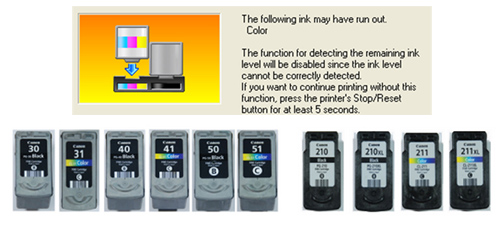
To reset the Canon 30, 31, 40, 41, 50, or 51 ink cartridge, perform the following suggestions (will vary depending on printer model).
Standard Ink Level Reset Procedure:
1) At computer screen message, select ‘Stop’/’Reset’, ‘OK’, or ‘Resume’, or…….
2) PRESS and HOLD the ‘Stop’, ‘Stop’/’Reset’, ‘OK’ or ‘Resume’ button (triangle-circle icon) on your printer for ~8 seconds until the ink low indicators turn off or printer LCD displays a “1” (select models).
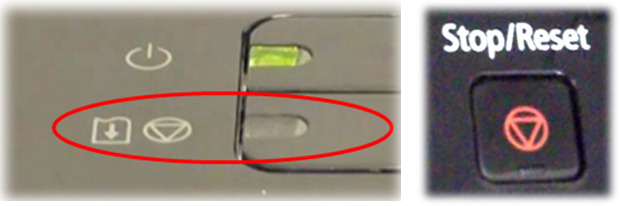

A. Ink Level Reset Procedure #2 (primarily Canon iP/MP printer models):
1) Power Off the printer by depressing the Power button.
2) Press and Hold the Resume (triangle-circle) button for a few seconds
3) Press and Hold the Power Button, so both buttons are depressed for a total of 5 seconds
4) Release the Resume button.
5) While still holding the Power Button down, press the Resume button 5 times.
The power on light should flash a few times and then go steady. The ink level counter should now be reset.
B. Canon Pixma MP/MX/MG Series – General Printer Reset Procedure:
1) Press the power button to turn off the printer.
2) Hold the “Stop/Reset” button while pushing the power button. While still holding down the power button, release the “Stop/Reset” button and then push it twice in a row.
3) Wait approximately 20 to 30 seconds until the LED shows 0 (zero).
4) Push the “Stop/Reset” button four times in a row.
5) Push the power button twice.
6) Turn off the printer by depressing the power button one more time. The printer is now reset.
Flashing Ink Indicators / Error Codes Displayed:
If you still have an error condition which prohibits printing, then the ink cartridge may have internal electrical damage (micro-electronics failure); such a failure is unrelated to the ink cartridge refilling process and naturally occurs with time, use and age of ink cartridge. Typically, when the cartridge fails the problem is ‘masked’ by the ink out/empty condition so it can be difficult to distinguish between the two.
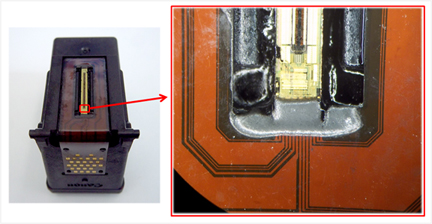
Poor Print Quality or Missing Colors:
If any streaks or missing colors appear on prints, thoroughly clean the cartridge’s electrical contacts and printer’s flex driver cable surface. If the cartridge is clogged then a warm water flush may be necessary to recover all colors. Click here for instructions.
Ink Cartridge & Service Station Cleaning
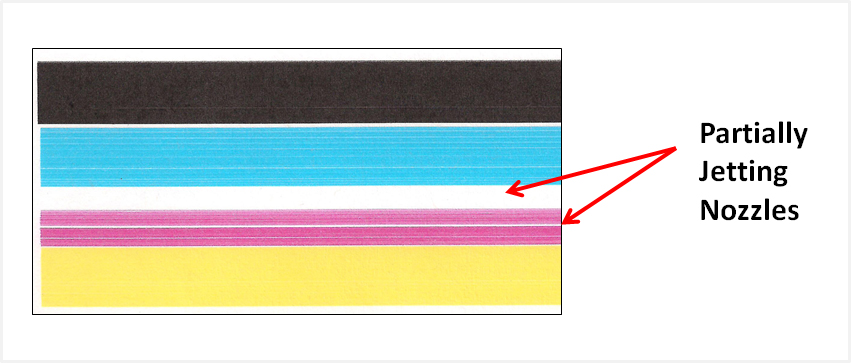

NOTE 1:A compatible, remanufactured or re-branded ink cartridge can be problematic when installed into the printer following refilling as it is usually on it’s 3rd life (or higher). Compatible cartridges are typically purchased on-line or at select retailers (i.e sold under a different label than the regular Canon cartridge packaging) and is essentially a “remanufactured cartridge” of the Canon original/genuine ink cartridge. For the best refilling experience, only use Canon original/genuine ink tanks.
NOTE 2:All cartridges being repeatedly refilled eventually do fail. Some cartridges/printers may encounter an unavoidable mechanical or electrical failure which is unrelated to refilling. Check for physical damage on the cartridge. Look at the print cartridge and see if there are any cracks, tears or missing elements. Any one of these can cause a failure. In these cases, you will need to purchase a new cartridge and start the refill process again after it has run out.



